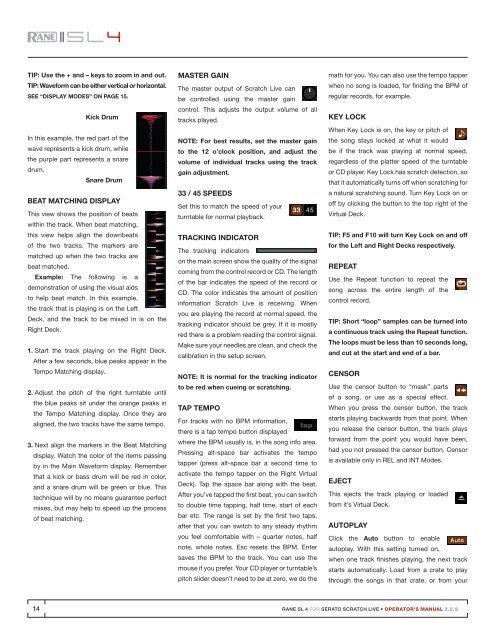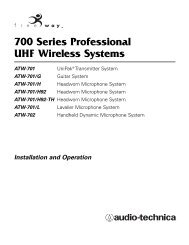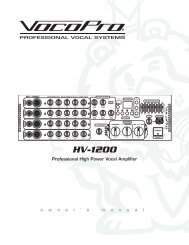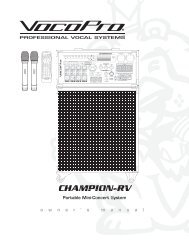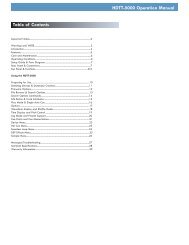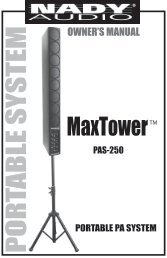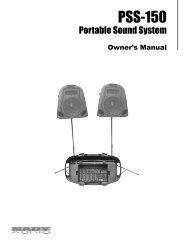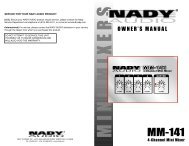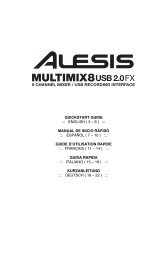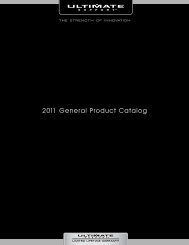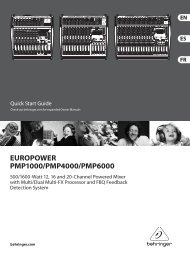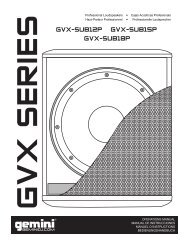SL 4 Manual for Serato Scratch Live 2.2.2 - Juno Records
SL 4 Manual for Serato Scratch Live 2.2.2 - Juno Records
SL 4 Manual for Serato Scratch Live 2.2.2 - Juno Records
Create successful ePaper yourself
Turn your PDF publications into a flip-book with our unique Google optimized e-Paper software.
TIP: Use the + and – keys to zoom in and out.TIP: Wave<strong>for</strong>m can be either vertical or horizontal.See “Display Modes” on page 15.kick DrumIn this example, the red part of thewave represents a kick drum, whilethe purple part represents a snaredrum.Snare DrumBeat Matching DisplayThis view shows the position of beatswithin the track. When beat matching,this view helps align the downbeatsof the two tracks. The markers arematched up when the two tracks arebeat matched.Example: The following is ademonstration of using the visual aidsto help beat match. In this example,the track that is playing is on the LeftDeck, and the track to be mixed in is on theRight Deck.1. Start the track playing on the Right Deck.After a few seconds, blue peaks appear in theTempo Matching display.2. Adjust the pitch of the right turntable untilthe blue peaks sit under the orange peaks inthe Tempo Matching display. Once they arealigned, the two tracks have the same tempo.3. Next align the markers in the Beat Matchingdisplay. Watch the color of the items passingby in the Main Wave<strong>for</strong>m display. Rememberthat a kick or bass drum will be red in color,and a snare drum will be green or blue. Thistechnique will by no means guarantee perfectmixes, but may help to speed up the processof beat matching.Master GainThe master output of <strong>Scratch</strong> <strong>Live</strong> canbe controlled using the master gaincontrol. This adjusts the output volume of alltracks played.NOTE: For best results, set the master gainto the 12 o’clock position, and adjust thevolume of individual tracks using the trackgain adjustment.33 / 45 SpeedsSet this to match the speed of yourturntable <strong>for</strong> normal playback.Tracking IndicatorThe tracking indicatorson the main screen show the quality of the signalcoming from the control record or CD. The lengthof the bar indicates the speed of the record orCD. The color indicates the amount of positionin<strong>for</strong>mation <strong>Scratch</strong> <strong>Live</strong> is receiving. Whenyou are playing the record at normal speed, thetracking indicator should be grey. If it is mostlyred there is a problem reading the control signal.Make sure your needles are clean, and check thecalibration in the setup screen.NOTE: It is normal <strong>for</strong> the tracking indicatorto be red when cueing or scratching.Tap TempoFor tracks with no BPM in<strong>for</strong>mation,there is a tap tempo button displayedwhere the BPM usually is, in the song info area.Pressing alt-space bar activates the tempotapper (press alt-space bar a second time toactivate the tempo tapper on the Right VirtualDeck). Tap the space bar along with the beat.After you’ve tapped the first beat, you can switchto double time tapping, half time, start of eachbar etc. The range is set by the first two taps,after that you can switch to any steady rhythmyou feel com<strong>for</strong>table with – quarter notes, halfnote, whole notes. Esc resets the BPM, Entersaves the BPM to the track. You can use themouse if you prefer. Your CD player or turntable’spitch slider doesn’t need to be at zero, we do themath <strong>for</strong> you. You can also use the tempo tapperwhen no song is loaded, <strong>for</strong> finding the BPM ofregular records, <strong>for</strong> example.Key LockWhen Key Lock is on, the key or pitch ofthe song stays locked at what it wouldbe if the track was playing at normal speed,regardless of the platter speed of the turntableor CD player. Key Lock has scratch detection, sothat it automatically turns off when scratching <strong>for</strong>a natural scratching sound. Turn Key Lock on oroff by clicking the button to the top right of theVirtual Deck.TIP: F5 and F10 will turn Key Lock on and off<strong>for</strong> the Left and Right Decks respectively.RepeatUse the Repeat function to repeat thesong across the entire length of thecontrol record.TIP: Short “loop” samples can be turned intoa continuous track using the Repeat function.The loops must be less than 10 seconds long,and cut at the start and end of a bar.CensorUse the censor button to “mask” partsof a song, or use as a special effect.When you press the censor button, the trackstarts playing backwards from that point. Whenyou release the censor button, the track plays<strong>for</strong>ward from the point you would have been,had you not pressed the censor button. Censoris available only in REL and INT Modes.EjectThis ejects the track playing or loadedfrom it’s Virtual Deck.AutoplayClick the Auto button to enableautoplay. With this setting turned on,when one track finishes playing, the next trackstarts automatically. Load from a crate to playthrough the songs in that crate, or from your14RANE <strong>SL</strong> 4 FOR SERATO SCRATCH LIVE • OPERATOR’S MANUAL <strong>2.2.2</strong>