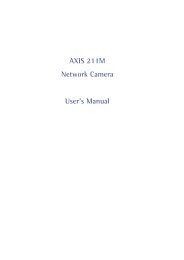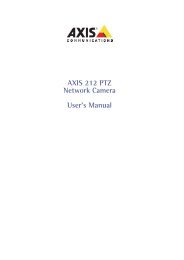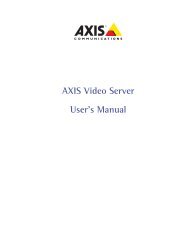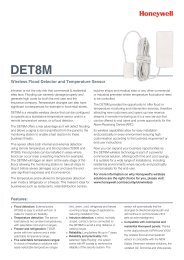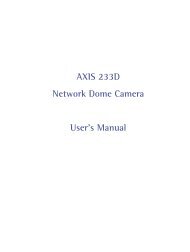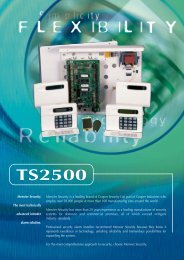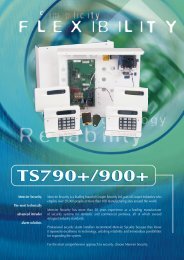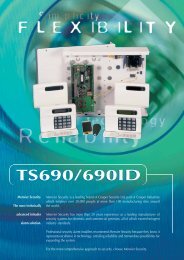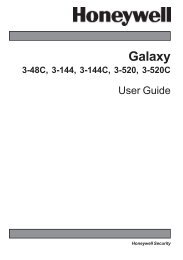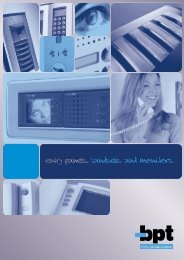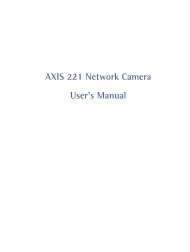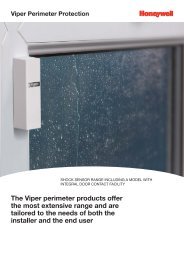AXIS 215 PTZ Network Camera User's Manual - IP Way
AXIS 215 PTZ Network Camera User's Manual - IP Way
AXIS 215 PTZ Network Camera User's Manual - IP Way
Create successful ePaper yourself
Turn your PDF publications into a flip-book with our unique Google optimized e-Paper software.
Video & Image settings<strong>AXIS</strong> <strong>215</strong> <strong>PTZ</strong> - SetupThe following descriptions offer examples of the available features in the <strong>AXIS</strong> <strong>215</strong> <strong>PTZ</strong>. For details of eachsetting, please refer to the online help files .To optimize the video images to your requirements, modify the following settings under Image Appearance:• Resolution (including Aspect ratio correction and 4CIF de-interlacing)• Compression • White balance• Rotate image • Color settingNotes: All configuration of images and overlays will affect the performance of the <strong>AXIS</strong> <strong>215</strong> <strong>PTZ</strong>, depending on the usage and the availablebandwidth. Please keep in mind the following when changing the image settings:• Lower compression improves image quality, but generates larger files• Color uses more bandwidth than Black & White• Rotating the image will lower the maximum frame rate• When using MPEG-4 as the video format, the compression setting will define the minimum compression level. The compression level willtemporarily increase as and when required, i.e. when the bit rate approaches the maximum value as defined in the current profile@levelcombination.• In certain conditions, the white balancing system will not operate effectively. See Video Image Problems, on page 40 for moreinformation.You may need to click the Stop and Play buttons on the Live View page before the settings take effect.Overlay SettingsUse these settings to include an image as an overlay, and/orthe date and time, along with text of your own.See Overlay Image Settings below for instructions on howto upload an overlay image to the <strong>AXIS</strong> <strong>215</strong> <strong>PTZ</strong>.Text overlays are included on one line at the top or bottomof the video image. Use text overlays in combination withOSDI (On-Screen Directional Indicator) on page 31 to aidthe viewer in navigating the camera.Date & TimeoverlayimageTo set up<strong>PTZ</strong> coordinates intext overlayVideo StreamUse #P #L to show the Preset and OSDI Zone name as text overlayThe video stream time can be set as Unlimited, or a maximum stream time per session in seconds, minutes orhours can be defined. When the set time has expired, a new stream can be started by refreshing the page in theWeb browser. Note that the maximum video stream time does not apply to clients connecting via multicast.To avoid bandwidth problems on the network, the frame rate allowed to each viewer can also be limited. Selecteither Unlimited or define a maximum frame rate per viewer.For a preview of the image and overlay settings before saving, click Test. When you are satisfied with thesettings, click Save.12