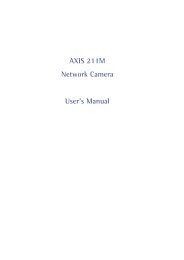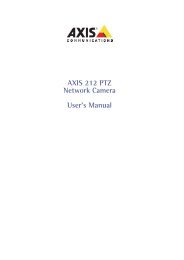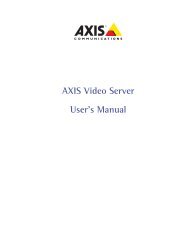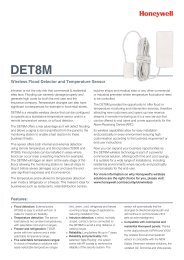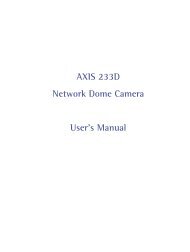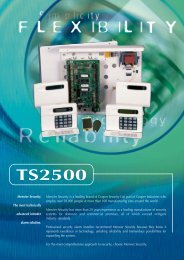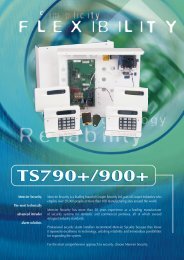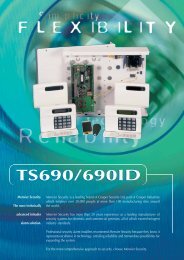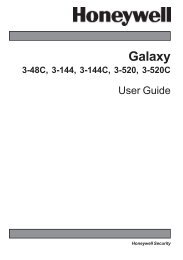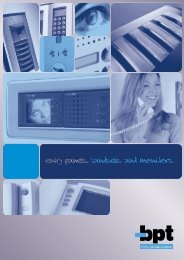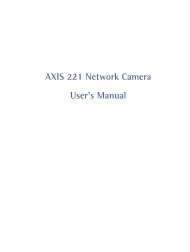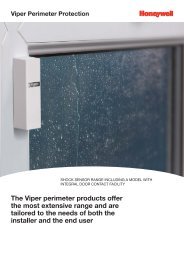AXIS 215 PTZ Network Camera User's Manual - IP Way
AXIS 215 PTZ Network Camera User's Manual - IP Way
AXIS 215 PTZ Network Camera User's Manual - IP Way
Create successful ePaper yourself
Turn your PDF publications into a flip-book with our unique Google optimized e-Paper software.
<strong>AXIS</strong> <strong>215</strong> <strong>PTZ</strong> - Accessing the cameraThe Live View pageThe following provides an overview of each button on the Live View page. If the <strong>AXIS</strong> <strong>215</strong> <strong>PTZ</strong> has beencustomized, the buttons will be displayed accordingly:The Video Format drop-down list allows the video format on the Live View page to betemporarily changed.The two types of Output button each control the output directly from the Live View page. These areconfigured under Setup > Live View Config > Layout.Pulse - click this button to activate theoutput for a defined period of time, e.g.to switch on a light for 20 seconds.Active/Inactive - click these buttons tomanually start and stop a connected device,e.g. switch a light on/off.These buttons start/stop the Sequence Mode which automatically displays the view from presetpositions at set intervals. Sequence mode is configured in Setup > <strong>PTZ</strong> Configuration > SequenceMode.The source list is used to select the preset positions already configured in the camera. Theseare created in Setup > <strong>PTZ</strong> Configuration > Preset Positions.The <strong>Manual</strong> trigger buttons trigger an action directly from the Live View page. These buttons areconfigured under Setup > Live View Config > Layout. Click these buttons to manually start andstop events.Use the Snapshot button to capture a snapshot of the image currently being displayed in thewindow. Right-click on the image to save it in JPEG format on your computer.Area ZoomThis allows you to draw a box over a desired area to zoom into. In order to fine-tune the precision, Area zoomshould be calibrated from Setup > <strong>PTZ</strong> Configuration > Advanced > Calibration.To activate Area Zoom on the Live View page, click the Center mode button in the AMC viewer toolbar (inother Internet browsers choose <strong>PTZ</strong> > Center). Click in the image and while holding down the left mousebutton, draw a square over the area you would like to zoom into.Pan/Tilt/Zoom controlsThe Live View page also displays the Pan/Tilt/Zoom controls. These are enabled/disabled for specifiedusers by the administrator under System Options > Security > Users > User List.See also Advanced - Limits, on page 21 for information on E-flip, proportional speed and Auto-flip(<strong>PTZ</strong> Configuration > Advanced > Limits.)5