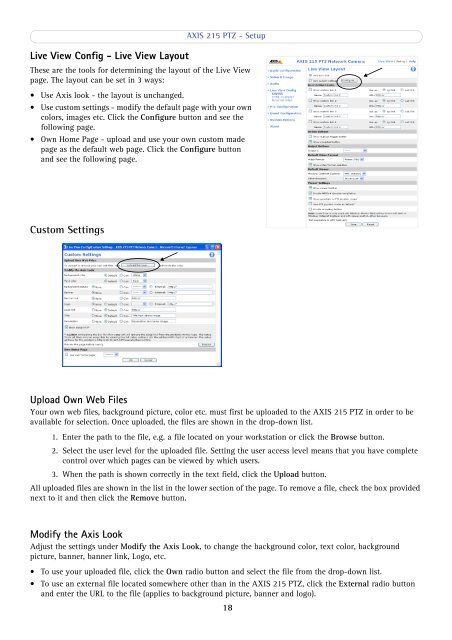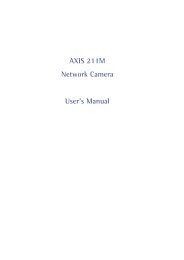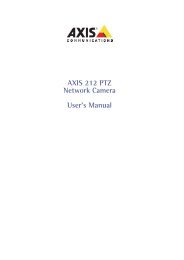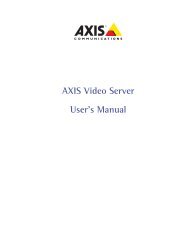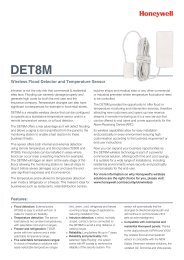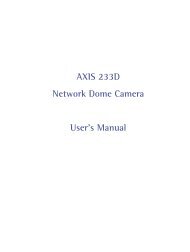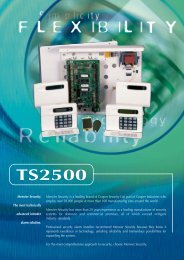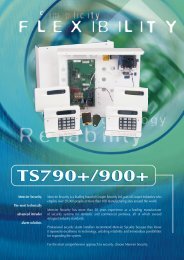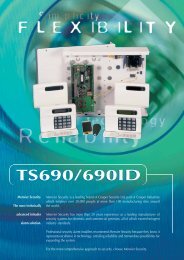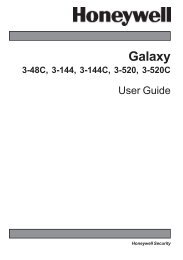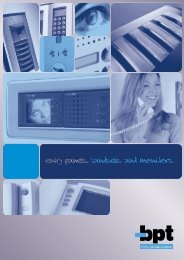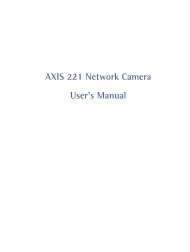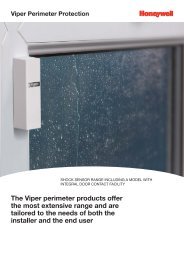AXIS 215 PTZ Network Camera User's Manual - IP Way
AXIS 215 PTZ Network Camera User's Manual - IP Way
AXIS 215 PTZ Network Camera User's Manual - IP Way
You also want an ePaper? Increase the reach of your titles
YUMPU automatically turns print PDFs into web optimized ePapers that Google loves.
Live View Config - Live View Layout<strong>AXIS</strong> <strong>215</strong> <strong>PTZ</strong> - SetupThese are the tools for determining the layout of the Live Viewpage. The layout can be set in 3 ways:• Use Axis look - the layout is unchanged.• Use custom settings - modify the default page with your owncolors, images etc. Click the Configure button and see thefollowing page.• Own Home Page - upload and use your own custom madepage as the default web page. Click the Configure buttonand see the following page.Custom SettingsUpload Own Web FilesYour own web files, background picture, color etc. must first be uploaded to the <strong>AXIS</strong> <strong>215</strong> <strong>PTZ</strong> in order to beavailable for selection. Once uploaded, the files are shown in the drop-down list.1. Enter the path to the file, e.g. a file located on your workstation or click the Browse button.2. Select the user level for the uploaded file. Setting the user access level means that you have completecontrol over which pages can be viewed by which users.3. When the path is shown correctly in the text field, click the Upload button.All uploaded files are shown in the list in the lower section of the page. To remove a file, check the box providednext to it and then click the Remove button.Modify the Axis LookAdjust the settings under Modify the Axis Look, to change the background color, text color, backgroundpicture, banner, banner link, Logo, etc.• To use your uploaded file, click the Own radio button and select the file from the drop-down list.• To use an external file located somewhere other than in the <strong>AXIS</strong> <strong>215</strong> <strong>PTZ</strong>, click the External radio buttonand enter the URL to the file (applies to background picture, banner and logo).18