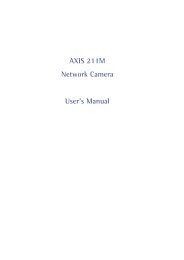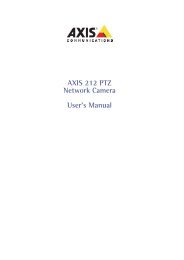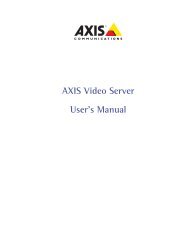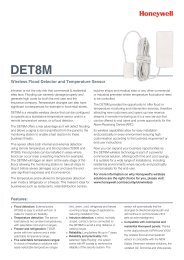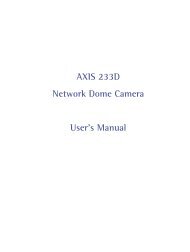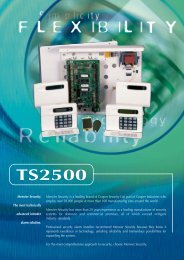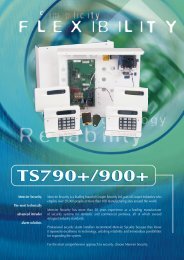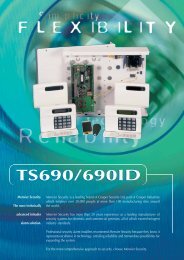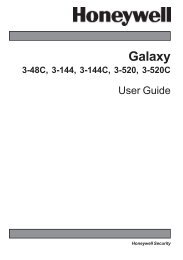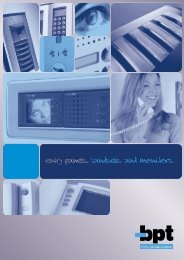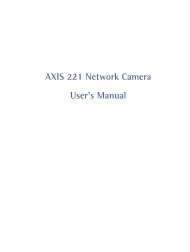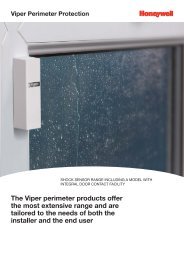AXIS 215 PTZ Network Camera User's Manual - IP Way
AXIS 215 PTZ Network Camera User's Manual - IP Way
AXIS 215 PTZ Network Camera User's Manual - IP Way
You also want an ePaper? Increase the reach of your titles
YUMPU automatically turns print PDFs into web optimized ePapers that Google loves.
<strong>AXIS</strong> <strong>215</strong> <strong>PTZ</strong> - System OptionsSupportThe support overview page provides valuable information on troubleshooting and contact information, shouldyou require technical assistance.Support - System Overview is a quick look over the camera’s status and settings. Information that can befound here includes the camera’s Firmware version, <strong>IP</strong> address, Security, Event and Image settings and Recentlog items. Many of the captions are also links to the proper Setup page to conveniently make adjustments in thecamera’s settings.Support - Logs & Reports - when contacting Axis support, please be sure to provide relevant information withyour query:Logs - the Log report including all log informationReports - the Server Report and Parameter List provide valuable information for troubleshooting, be sure toinclude the server report when contacting Axis’ support service.Configuration• Log Level for Log Files - from the drop-down list, select the level of information to be added to the Log file• Log Level for Email - from the drop-down list, select the level of information to send as email and enter thedestination email address.AdvancedScripting is an advanced function that provides the possibility to customize and use scripts. This function is avery powerful tool.Caution!Improper use may cause unexpected behavior or even cause loss of contact with the unit. If a script does causeproblems, reset the unit to its factory default settings. A backup file may be of use to return the unit to its latestconfiguration.Axis strongly recommends that you do not use this function unless you fully understand the consequences.Note that Axis support does not provide assistance for problems with customized scripts.For more information, please visit the Developer pages at www.axis.com/developerPlain Config - this function is for the advanced user with experience of Axis network camera configuration. Allparameters can be set and modified from this page. Help is available from the standard help pages.Resetting to Factory Default SettingsTo reset the <strong>AXIS</strong> <strong>215</strong> <strong>PTZ</strong> to the original default settings, go to the System Options > Maintenance web page(described in Maintenance, on page 33) or use the Reset button on the <strong>AXIS</strong> <strong>215</strong> <strong>PTZ</strong> as described below:Using the Reset ButtonFollow the instructions below to reset the <strong>AXIS</strong> <strong>215</strong> <strong>PTZ</strong> to factory default settings using the Reset Button.1. Switch off the <strong>AXIS</strong> <strong>215</strong> <strong>PTZ</strong> by disconnecting the power supply.2. Press and hold the Reset button while you reconnect the power connector.3. Keep the Reset button pressed for approximately 15 seconds.4. Release the Reset button.Note: Resetting to the factory default settings using the Reset Button will cause all parameters (including the <strong>IP</strong> address) to be reset. Refer toMaintenance, on page 33 for other methods that do not reset the <strong>IP</strong> address.34