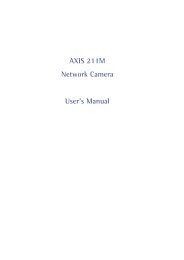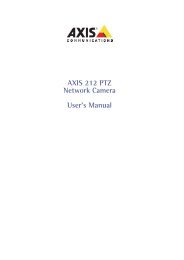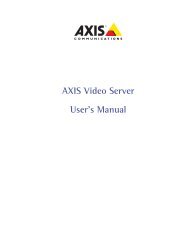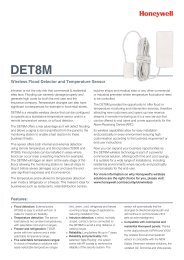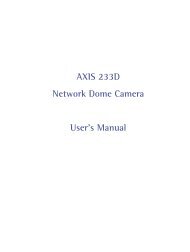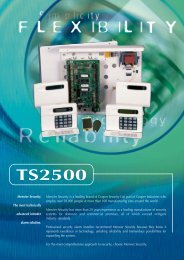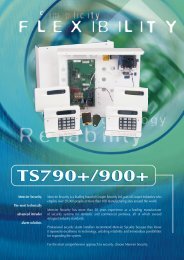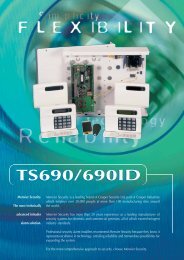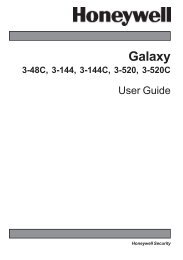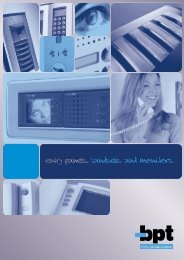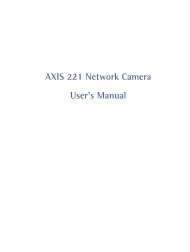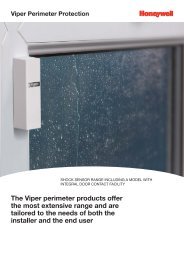AXIS 215 PTZ Network Camera User's Manual - IP Way
AXIS 215 PTZ Network Camera User's Manual - IP Way
AXIS 215 PTZ Network Camera User's Manual - IP Way
Create successful ePaper yourself
Turn your PDF publications into a flip-book with our unique Google optimized e-Paper software.
<strong>AXIS</strong> <strong>215</strong> <strong>PTZ</strong> - Event ConfigurationEvent TypesAn Event Type is a set of parameters describing how and when the <strong>AXIS</strong> <strong>215</strong> <strong>PTZ</strong> is to perform certain actions.Example: If somebody passes a connected sensor and an event type has been configured to act on this, the camera can e.g. record and saveimages to an FTP server, and/or send a notification email to a pre-configured email address with a pre-configured message. Images can be sentas email attachments.Triggered EventA Triggered event is activated from, e.g:• a switch connected to an input port on the <strong>AXIS</strong> <strong>215</strong> <strong>PTZ</strong>• a manually activated action e.g. from an action button in the web interface• on restart (reboot) after e.g. power lossHow to set up a triggered eventThis example describes how to set the <strong>AXIS</strong> <strong>215</strong> <strong>PTZ</strong> to upload images when the main door is opened:1. Click Add triggered on the Event types page.2. Enter a descriptive name for the event, e.g. Main door.3. Set the Priority - High, Normal or Low (see online help files).4. Set the Respond to Trigger... parameters when the event is to be active, e.g. only after office hours5. Select the trigger alternative from the Triggered by... drop-down list, e.g. an Input port with a connectedsensor if the door is opened.6. Set the When Triggered... parameters i.e. set what the <strong>AXIS</strong> <strong>215</strong> <strong>PTZ</strong> is to do if the main door is openede.g. upload images to an FTP server or send an e-mail.7. Click OK to save the Event in the Event Types list.Please use the online help for descriptions of each available option. Image file names can be formattedaccording to specific requirements, such as time/date or type of triggered event. See File Naming & Date/TimeFormats under Event Configuration.Please use the online help filesfor descriptions of each available option.Pre-trigger and Post-trigger buffersThis function is very useful when checking to see what happened immediately before and after a trigger, e.g. 2minutes before and after a door has been opened. Check the Upload images checkbox under Event Types > AddTriggered... > When Triggered... to expand the web page with the available options.Note: Buffer size - up to 9 MB buffer. The maximum length of time of the pre-/post-buffer depends on theimage size and selected frame rate.24