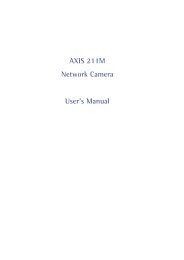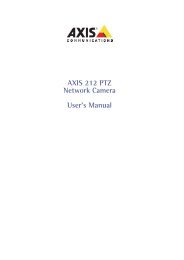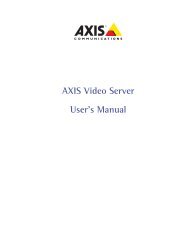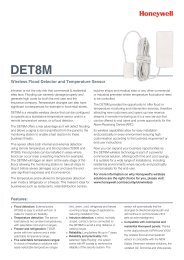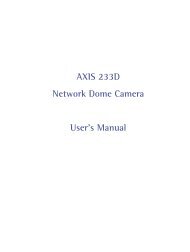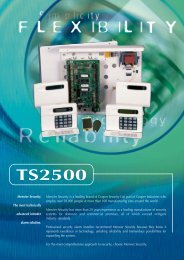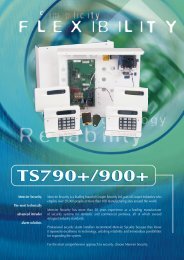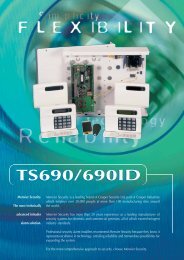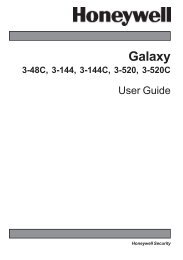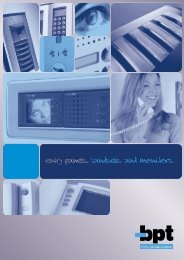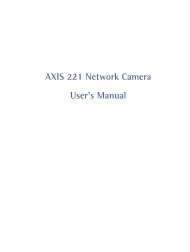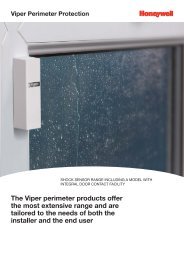AXIS 215 PTZ Network Camera User's Manual - IP Way
AXIS 215 PTZ Network Camera User's Manual - IP Way
AXIS 215 PTZ Network Camera User's Manual - IP Way
You also want an ePaper? Increase the reach of your titles
YUMPU automatically turns print PDFs into web optimized ePapers that Google loves.
<strong>AXIS</strong> <strong>215</strong> <strong>PTZ</strong> - Event Configuration5. Adjust the size (drag the bottom right-hand corner) and position (click on the text at the top and dragto the desired position).6. Adjust the Object size, History and Sensitivity profile sliders (see table below for details). Any detectedmotion within an active window is then indicated by red peaks in the Activity window (the activewindow has a red frame).7. Click Save.If there are parts of the Include window that you wish to exclude, click theConfigure Excluded Windows radio button and repeat steps 1-7 above.Please use the online helpfor descriptions of each available option.Parameter Size History SensitivityHighLowDefault valuesOnly very large objects triggermotion detectionEven very small objects triggermotion detectionAn object that appears in the region will triggerthe motion detection for a long periodAn object that appears in the region will triggermotion detection for only a very short periodLow Medium to High Medium to HighOrdinary colored objects against ordinary backgroundswill trigger the motion detectionOnly very bright objects against a dark backgroundwill trigger motion detectionExamples:• Avoid triggering on small objects in the image by selecting a high size level.• To trigger motion detection as long as there is activity in the area, select a high history level.• To only detect flashing light, low sensitivity can be selected. In other cases, a high sensitivity level is recommended.Port StatusUnder Event Configuration > Port Status there is a list that shows the status for the connected inputs andoutputs of the <strong>AXIS</strong> <strong>215</strong> <strong>PTZ</strong> for the benefit of the Operator who cannot access the System Options section.Example: If the Normal state for a push button connected to an input is set to Inactive - as long as the button is not pushed, the state isinactive. If the button is pushed, the state of the input changes to active.26