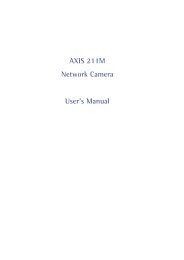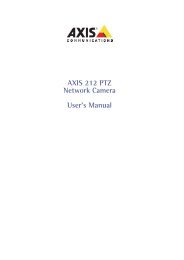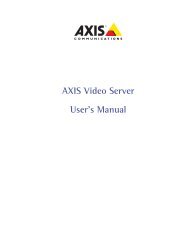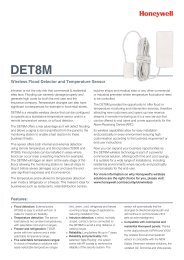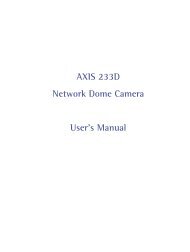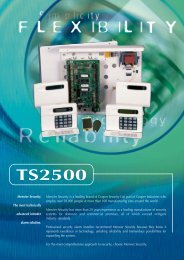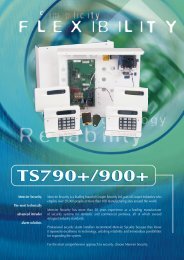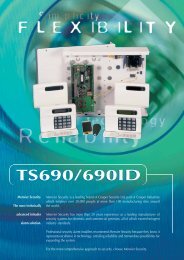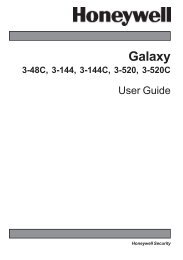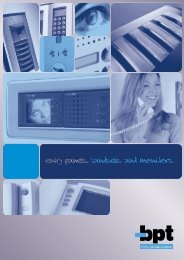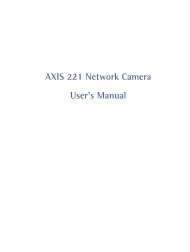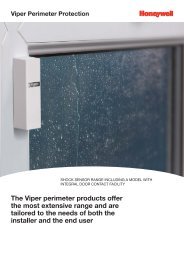AXIS 215 PTZ Network Camera User's Manual - IP Way
AXIS 215 PTZ Network Camera User's Manual - IP Way
AXIS 215 PTZ Network Camera User's Manual - IP Way
Create successful ePaper yourself
Turn your PDF publications into a flip-book with our unique Google optimized e-Paper software.
<strong>AXIS</strong> <strong>215</strong> <strong>PTZ</strong> - TroubleshootingVideo Image ProblemsDistorted colorsImage too dark or too lightProblems uploading own filesMissing images in uploadsSlow image updateSlow performanceBad snapshot imagesDisplay incorrectly configured on yourworkstationAudio problemsNo audioNo full-duplex functionPoor performanceWhining or screeching sound from speakers(feedback)Mechanical problemsproblem with pan, tilt, zoom mechanicsProblems may occur if the image contains no white color at all, or if the dominant color is not white. In these circumstances,the white balance may incorrectly be based on another visible color in the image, and colors may become distorted.A pale background picture with reddish or blue foreground objects is very symptomatic of this condition. Insuch cases it is recommended that a fixed white balance setting is selected.See the help on Video & Image Settings.There is only limited space available for the upload of your own files. Try deleting one or more existing files, to free upspace.This can occur when trying to use a larger image buffer than is actually available. Try lowering the frame rate or theupload period.Configuring, e.g. pre-buffers, hi-res images, high frame rate etc will reduce the performance of the <strong>AXIS</strong> <strong>215</strong> <strong>PTZ</strong>.Slow performance may be caused by e.g. heavy network traffic, many users with access to unit, low performing client,use of features such as Event handling., Image rotation.In Display Properties, configure your display to show at least 65000 colors, i.e. at least 16-bit.Using only 16 or 256 colors on your display will produce dithering artifacts in the image.Check that:• PC sound card, speakers and microphone are correctly connected• the Mute button is not pressed• the volume in and volume out settings are correct• all cabling is connected• the value of the Post Content Length in your proxy server is 1MB or more. You may need to contact your systemadministrator to do this.Incorrect configuration. Check the setting in the camera’s Setup pages.Sound card does not support full-duplex. For information on how to check if your sound card supports full-duplex,please visit www.axis.com and see the support section for Axis camera products.Too many users/clients connected. Try limiting the number of clients allowed to connect.Low bandwidth. Reduce the Speed setting on the Audio settings page. Setting lower speed will reduce any break-up inthe sound, but will also increase the transmission delay. If running in Full-Duplex mode, try switching to Half-Duplexmode.Poor positioning of speakers and/or microphone. Relocate the speakers or microphone so that they do not pointtowards each other, and/or lower the volume.Click the <strong>PTZ</strong> Status - Test button under System Options > Maintenance to check the pan, tilt, zoom mechanics andcamera for errors. If you receive an error message as the result of this test, contact Axis Customer Services atwww.axis.com/techsupFor additional assistance, please contact your reseller or check the product’s support pages on the AxisWebsite at http://www.axis.com/techsup40