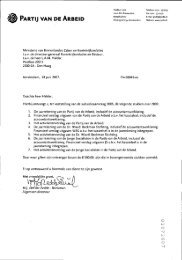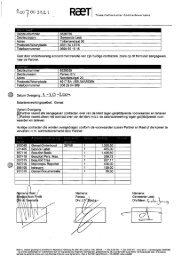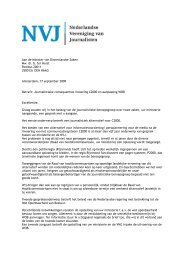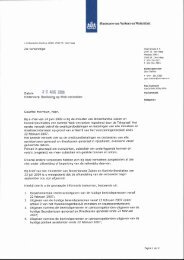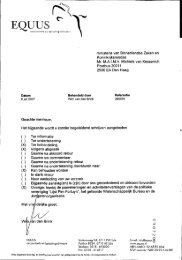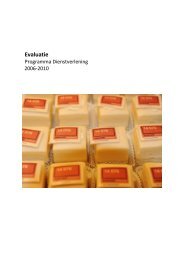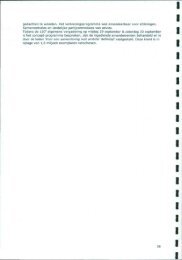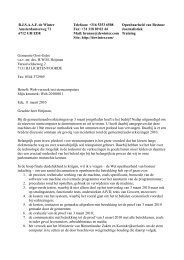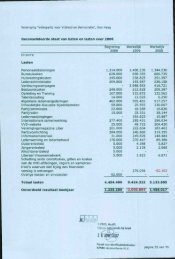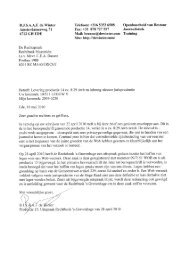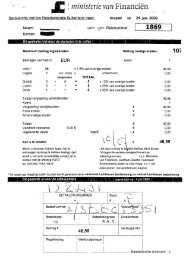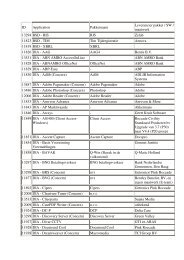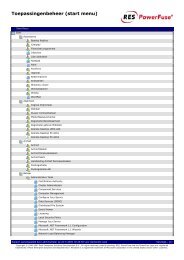20071001 Mid Office Basic Installation Guide 2.8
20071001 Mid Office Basic Installation Guide 2.8
20071001 Mid Office Basic Installation Guide 2.8
Create successful ePaper yourself
Turn your PDF publications into a flip-book with our unique Google optimized e-Paper software.
4. JavaURL: http://java.sun.com/j2se/index.jspPurpose: Programming execution language.4.1 Windows4.1.1 Java installerInstructions:• Copy the jdk-1_5_0_11-windows-i586-p.exe file to a temporary directory on the target system.• Uninstall all previous Java versions if present by using the Windows Add/Remove Programs utility,accessible from the Control Panel (Start -> Settings -> Control Panel).• Execute this installer and install Java in the preferred directory 3 (for example C:\ProgramFiles\java\jdk1.5.0_09). This directory is called the JAVA_HOME directory.• Set the following system environment variables:o JAVA_HOME=o JAVAC=/bin/javac.exeo PATH=/bin;Go to [Start menu] - [Instellingen] - [Configuratiescherm] – [system] – [geavanceerd] –[omgevingsvariabelen] and add (when these variables don’t exist) or change these variables.4.1.2 Post installation checksInstructions:• Open a dos shell (“Start” –> “run” (“uitvoeren”) –> cmd.exe) and execute the java –versioncommand; the installed java version should be displayed.• In de same dos shell execute the set command; check for the correct java path in de JAVA_HOME,JAVAC and PATH environment settings.3 Make sure to use the ‘short’ DOS notation for directory names longer than 8 characters when setting theJAVA_HOME, JAVAC and PATH variables. For example “C:\Program Files\Java\...” should be set as“C:\progra~1\java\...”.© Copyright 2007 eMAXX All rights reserved <strong>Mid</strong> <strong>Office</strong> <strong>Basic</strong> <strong>Installation</strong> <strong>Guide</strong> 14