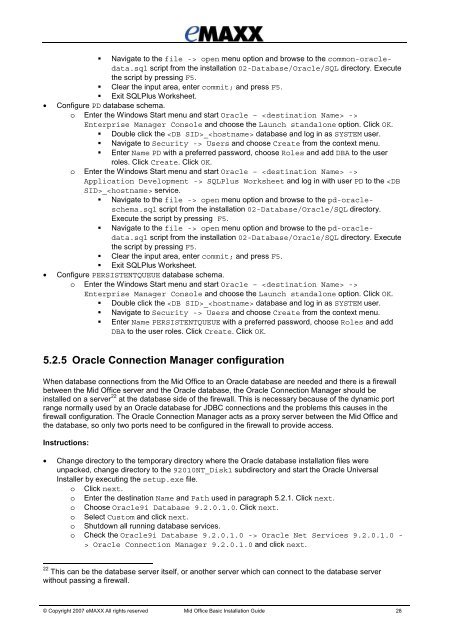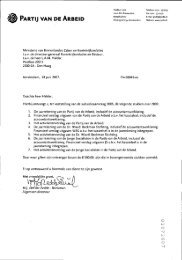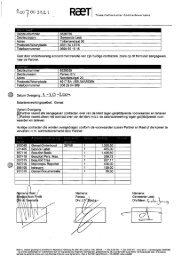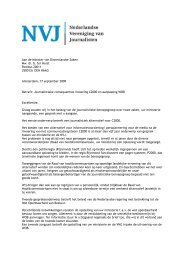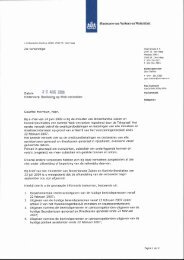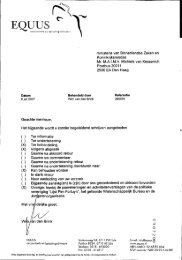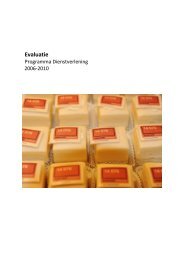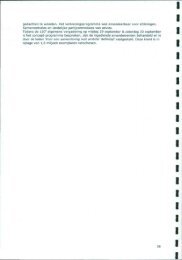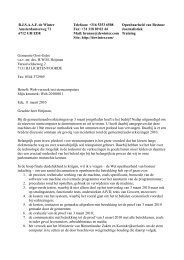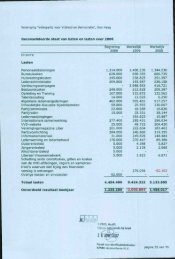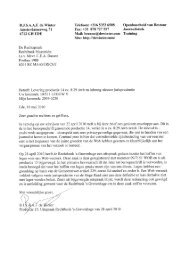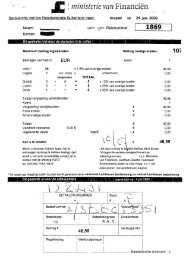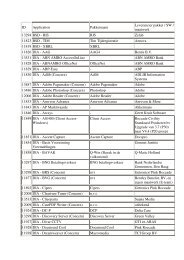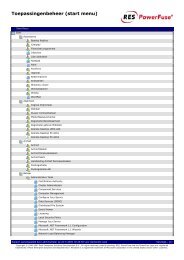20071001 Mid Office Basic Installation Guide 2.8
20071001 Mid Office Basic Installation Guide 2.8
20071001 Mid Office Basic Installation Guide 2.8
Create successful ePaper yourself
Turn your PDF publications into a flip-book with our unique Google optimized e-Paper software.
Navigate to the file -> open menu option and browse to the common-oracledata.sqlscript from the installation 02-Database/Oracle/SQL directory. Executethe script by pressing F5. Clear the input area, enter commit; and press F5. Exit SQLPlus Worksheet.• Configure PD database schema.o Enter the Windows Start menu and start Oracle – ->Enterprise Manager Console and choose the Launch standalone option. Click OK. Double click the _ database and log in as SYSTEM user.Navigate to Security -> Users and choose Create from the context menu.Enter Name PD with a preferred password, choose Roles and add DBA to the userroles. Click Create. Click OK.o Enter the Windows Start menu and start Oracle – ->Application Development -> SQLPlus Worksheet and log in with user PD to the _ service.Navigate to the file -> open menu option and browse to the pd-oracleschema.sqlscript from the installation 02-Database/Oracle/SQL directory.Execute the script by pressing F5. Navigate to the file -> open menu option and browse to the pd-oracledata.sqlscript from the installation 02-Database/Oracle/SQL directory. Executethe script by pressing F5. Clear the input area, enter commit; and press F5. Exit SQLPlus Worksheet.• Configure PERSISTENTQUEUE database schema.o Enter the Windows Start menu and start Oracle – ->Enterprise Manager Console and choose the Launch standalone option. Click OK. Double click the _ database and log in as SYSTEM user. Navigate to Security -> Users and choose Create from the context menu. Enter Name PERSISTENTQUEUE with a preferred password, choose Roles and addDBA to the user roles. Click Create. Click OK.5.2.5 Oracle Connection Manager configurationWhen database connections from the <strong>Mid</strong> <strong>Office</strong> to an Oracle database are needed and there is a firewallbetween the <strong>Mid</strong> <strong>Office</strong> server and the Oracle database, the Oracle Connection Manager should beinstalled on a server 22 at the database side of the firewall. This is necessary because of the dynamic portrange normally used by an Oracle database for JDBC connections and the problems this causes in thefirewall configuration. The Oracle Connection Manager acts as a proxy server between the <strong>Mid</strong> <strong>Office</strong> andthe database, so only two ports need to be configured in the firewall to provide access.Instructions:• Change directory to the temporary directory where the Oracle database installation files wereunpacked, change directory to the 92010NT_Disk1 subdirectory and start the Oracle UniversalInstaller by executing the setup.exe file.o Click next.o Enter the destination Name and Path used in paragraph 5.2.1. Click next.o Choose Oracle9i Database 9.2.0.1.0. Click next.o Select Custom and click next.o Shutdown all running database services.o Check the Oracle9i Database 9.2.0.1.0 -> Oracle Net Services 9.2.0.1.0 -> Oracle Connection Manager 9.2.0.1.0 and click next.22 This can be the database server itself, or another server which can connect to the database serverwithout passing a firewall.© Copyright 2007 eMAXX All rights reserved <strong>Mid</strong> <strong>Office</strong> <strong>Basic</strong> <strong>Installation</strong> <strong>Guide</strong> 28