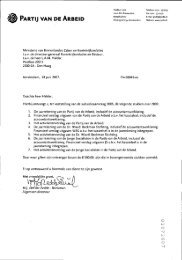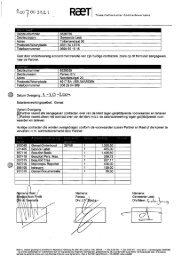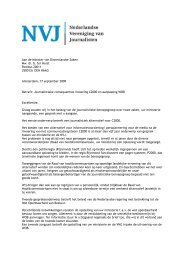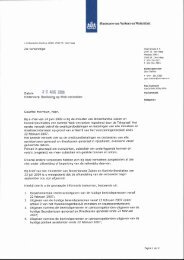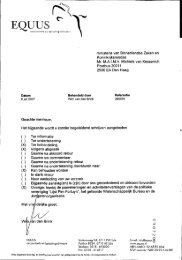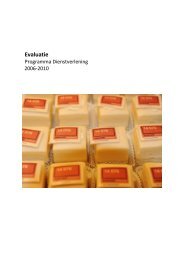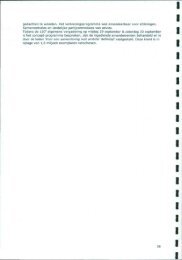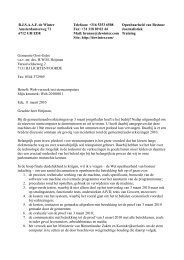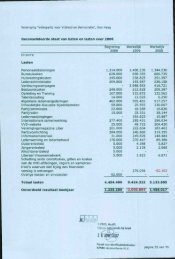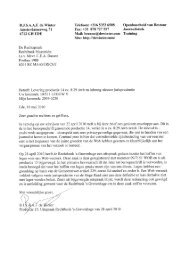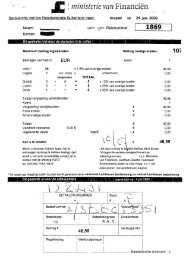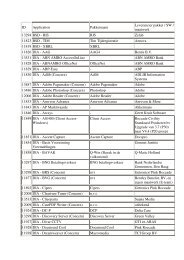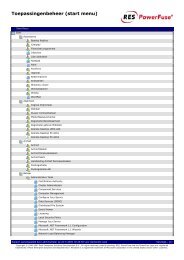20071001 Mid Office Basic Installation Guide 2.8
20071001 Mid Office Basic Installation Guide 2.8
20071001 Mid Office Basic Installation Guide 2.8
You also want an ePaper? Increase the reach of your titles
YUMPU automatically turns print PDFs into web optimized ePapers that Google loves.
8. TestingAfter the <strong>Mid</strong> <strong>Office</strong> database (PostgreSQL or Oracle) is operational and the Application Server (JBoss orOracle Application Server) is started, the <strong>Mid</strong> <strong>Office</strong> functionality should be tested. To be able to test <strong>Mid</strong><strong>Office</strong> functionality, there must be a way to send XML messages to the <strong>Mid</strong> <strong>Office</strong> HTTPConnector orSOAPConnector and receive the reply messages. There normally are several ways to do this:• Using a web browser:o When an OS GUI is available on the <strong>Mid</strong> <strong>Office</strong> server or on another system where aconnection to the <strong>Mid</strong> <strong>Office</strong> server HTTP connection port is available, a web browser can beused to connect to the address:http://:/<strong>Mid</strong><strong>Office</strong>/test_HTTP.htmlIn this page the following field values must be set before clicking send:• Invoke: : to execute.• Username: demo is the default value.• Password: demo is the default value.• Domain: <strong>Mid</strong><strong>Office</strong> is the default value.• Message: the XML message to send to the <strong>Mid</strong> <strong>Office</strong>.o When no GUI is available in Linux, a text based browser like lynx or links can be used 48instead.o Browse to the following URL to check which processes and operations are available in the <strong>Mid</strong><strong>Office</strong> using it’s HTTPConnector:http://:/<strong>Mid</strong><strong>Office</strong>/HTTPConnectoro Browse to the following URL to check which services are available in the <strong>Mid</strong> <strong>Office</strong> using it’sSOAPConnector:http://:/<strong>Mid</strong><strong>Office</strong>/SOAPConnector• Using a command shell:o Open a command shell on the <strong>Mid</strong> <strong>Office</strong> server (or another system with Java installed fromwhich a connection to the <strong>Mid</strong> <strong>Office</strong> servers’ HTTPConnector port is possible).o Copy the following files from the installation 05-Test directory to a onthe target system:dummyMessage.xmlemail_getProperies.propertiesemail_getStatus.propertiesemail_send.propertiesemail_setProperies.propertiesemailMessage.xmlMOClient.jarprocessManager_echo.propertiespropertyMessage.xmltest_process.propertiestestRequestMessage.xmlooChange to the and edit the .properties files for each test (see the next paragraphs), so that thetargetEndpoint value has a correct <strong>Mid</strong> <strong>Office</strong> IP or domain name and a correct portnumber (the default is: http://localhost:8080/<strong>Mid</strong><strong>Office</strong>/HTTPConnector).Use the following command to execute a specific test call:java -jar MOClient.jar .properties48 If lynx or links is not available on the system, use the systems package manager to install it.© Copyright 2007 eMAXX All rights reserved <strong>Mid</strong> <strong>Office</strong> <strong>Basic</strong> <strong>Installation</strong> <strong>Guide</strong> 53