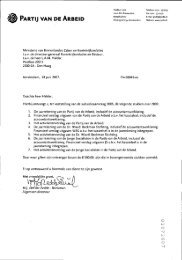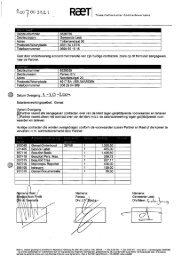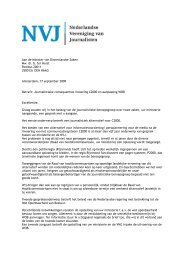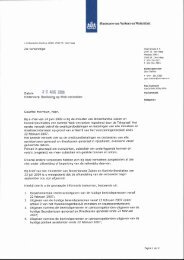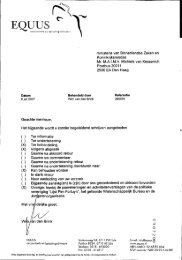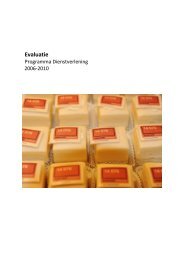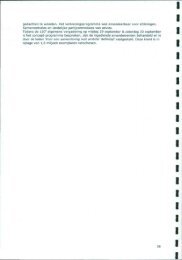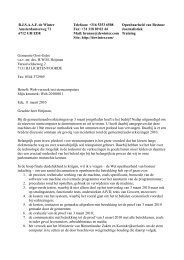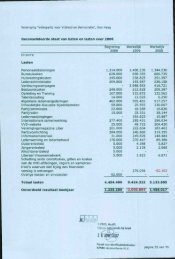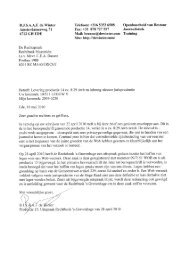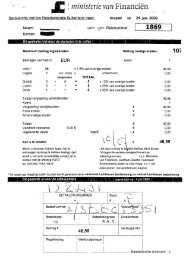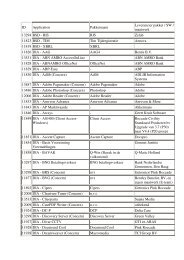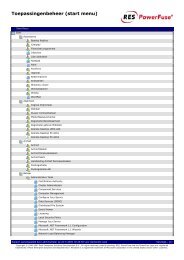20071001 Mid Office Basic Installation Guide 2.8
20071001 Mid Office Basic Installation Guide 2.8
20071001 Mid Office Basic Installation Guide 2.8
You also want an ePaper? Increase the reach of your titles
YUMPU automatically turns print PDFs into web optimized ePapers that Google loves.
Instructions:• Login as postgres user on the target system (or use su - postgres from a root shell).• Use the following commands to restore a specific database from a binary dump file:/droplang plpgsql /pg_restore -d .tar• Use the man pg_restore command to see a full feature list of the pg_restore command.5.1.3 Import utilsInstructions:• Open a shell with adminstrator/root privileges on the target <strong>Mid</strong> <strong>Office</strong> system and change directory tothe 02-Database/Import directory of the installation software.• Edit the pd-db-postgres.properties file and set the connection properties (hostname, databasename, username and password) for the previously created <strong>Mid</strong> <strong>Office</strong> PD database:DRIVER_CLASSCONNECTION_URLUSERNAMEPASSWORDSCHEMA == org.postgresql.Driver= jdbc:postgresql://:5432/pd= emaxx= • If the <strong>Mid</strong> <strong>Office</strong> system is running on Linux, execute the import_utils_postgres_8.sh script 15(make sure execution permissions are set for this script with the chmod a+x command); if it is runningon Windows, execute the import_utils_postgres.bat script.• The PD database should now be correctly initialized.5.1.4 Error messagesError messageConnection refusedClass not foundreasonTodoTodo15 If a PostgreSQL 7.4 version was installed previously, use the import_utils_postgres_74.sh scriptinstead.© Copyright 2007 eMAXX All rights reserved <strong>Mid</strong> <strong>Office</strong> <strong>Basic</strong> <strong>Installation</strong> <strong>Guide</strong> 24