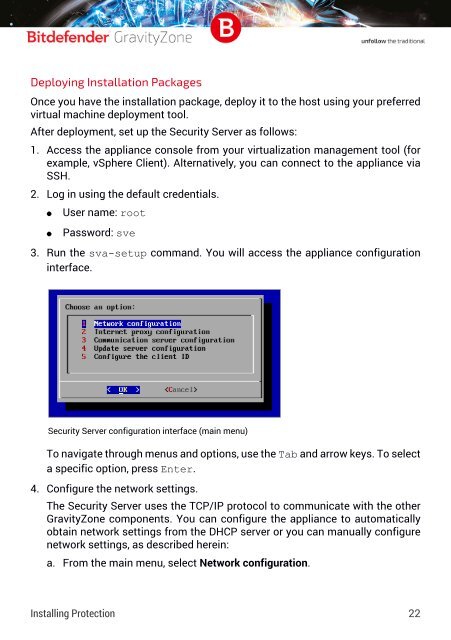Bitdefender GravityZone InstallationGuide
You also want an ePaper? Increase the reach of your titles
YUMPU automatically turns print PDFs into web optimized ePapers that Google loves.
Deploying Installation Packages<br />
Once you have the installation package, deploy it to the host using your preferred<br />
virtual machine deployment tool.<br />
After deployment, set up the Security Server as follows:<br />
1. Access the appliance console from your virtualization management tool (for<br />
example, vSphere Client). Alternatively, you can connect to the appliance via<br />
SSH.<br />
2. Log in using the default credentials.<br />
●<br />
●<br />
User name: root<br />
Password: sve<br />
3. Run the sva-setup command. You will access the appliance configuration<br />
interface.<br />
Security Server configuration interface (main menu)<br />
To navigate through menus and options, use the Tab and arrow keys. To select<br />
a specific option, press Enter.<br />
4. Configure the network settings.<br />
The Security Server uses the TCP/IP protocol to communicate with the other<br />
<strong>GravityZone</strong> components. You can configure the appliance to automatically<br />
obtain network settings from the DHCP server or you can manually configure<br />
network settings, as described herein:<br />
a. From the main menu, select Network configuration.<br />
Installing Protection 22