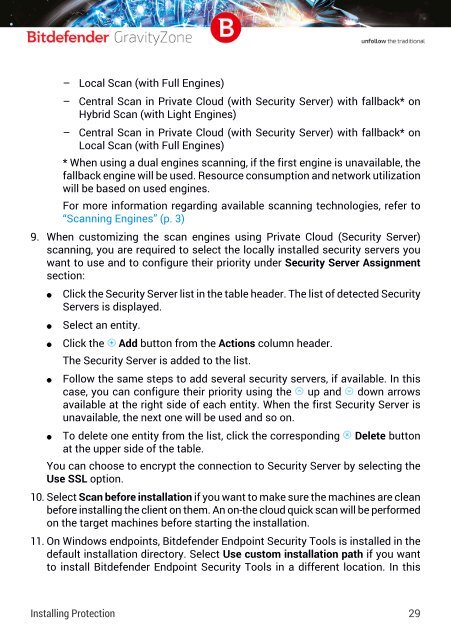Bitdefender GravityZone InstallationGuide
Create successful ePaper yourself
Turn your PDF publications into a flip-book with our unique Google optimized e-Paper software.
– Local Scan (with Full Engines)<br />
– Central Scan in Private Cloud (with Security Server) with fallback* on<br />
Hybrid Scan (with Light Engines)<br />
– Central Scan in Private Cloud (with Security Server) with fallback* on<br />
Local Scan (with Full Engines)<br />
* When using a dual engines scanning, if the first engine is unavailable, the<br />
fallback engine will be used. Resource consumption and network utilization<br />
will be based on used engines.<br />
For more information regarding available scanning technologies, refer to<br />
“Scanning Engines” (p. 3)<br />
9. When customizing the scan engines using Private Cloud (Security Server)<br />
scanning, you are required to select the locally installed security servers you<br />
want to use and to configure their priority under Security Server Assignment<br />
section:<br />
●<br />
●<br />
Click the Security Server list in the table header. The list of detected Security<br />
Servers is displayed.<br />
Select an entity.<br />
● Click the Add button from the Actions column header.<br />
●<br />
The Security Server is added to the list.<br />
Follow the same steps to add several security servers, if available. In this<br />
case, you can configure their priority using the up and down arrows<br />
available at the right side of each entity. When the first Security Server is<br />
unavailable, the next one will be used and so on.<br />
● To delete one entity from the list, click the corresponding Delete button<br />
at the upper side of the table.<br />
You can choose to encrypt the connection to Security Server by selecting the<br />
Use SSL option.<br />
10. Select Scan before installation if you want to make sure the machines are clean<br />
before installing the client on them. An on-the cloud quick scan will be performed<br />
on the target machines before starting the installation.<br />
11. On Windows endpoints, <strong>Bitdefender</strong> Endpoint Security Tools is installed in the<br />
default installation directory. Select Use custom installation path if you want<br />
to install <strong>Bitdefender</strong> Endpoint Security Tools in a different location. In this<br />
Installing Protection 29