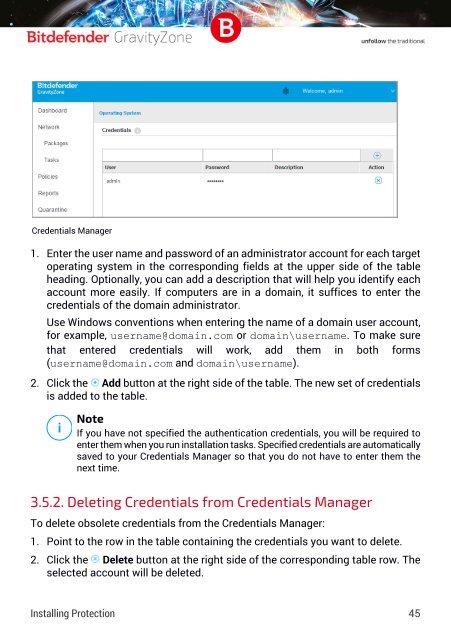Bitdefender GravityZone InstallationGuide
Create successful ePaper yourself
Turn your PDF publications into a flip-book with our unique Google optimized e-Paper software.
Credentials Manager<br />
1. Enter the user name and password of an administrator account for each target<br />
operating system in the corresponding fields at the upper side of the table<br />
heading. Optionally, you can add a description that will help you identify each<br />
account more easily. If computers are in a domain, it suffices to enter the<br />
credentials of the domain administrator.<br />
Use Windows conventions when entering the name of a domain user account,<br />
for example, username@domain.com or domain\username. To make sure<br />
that entered credentials will work, add them in both forms<br />
(username@domain.com and domain\username).<br />
2. Click the Add button at the right side of the table. The new set of credentials<br />
is added to the table.<br />
Note<br />
If you have not specified the authentication credentials, you will be required to<br />
enter them when you run installation tasks. Specified credentials are automatically<br />
saved to your Credentials Manager so that you do not have to enter them the<br />
next time.<br />
3.5.2. Deleting Credentials from Credentials Manager<br />
To delete obsolete credentials from the Credentials Manager:<br />
1. Point to the row in the table containing the credentials you want to delete.<br />
2. Click the Delete button at the right side of the corresponding table row. The<br />
selected account will be deleted.<br />
Installing Protection 45