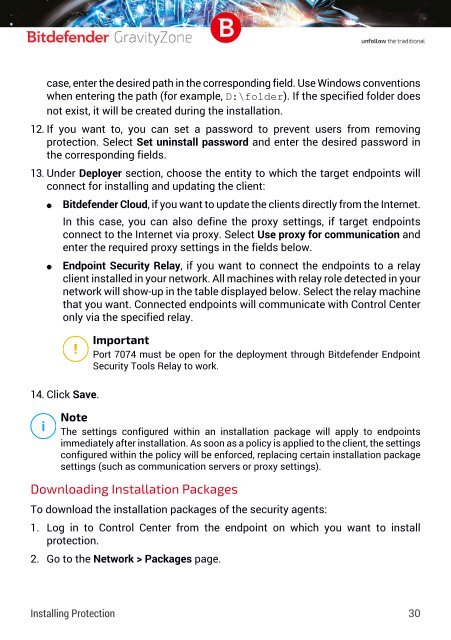Bitdefender GravityZone InstallationGuide
Create successful ePaper yourself
Turn your PDF publications into a flip-book with our unique Google optimized e-Paper software.
case, enter the desired path in the corresponding field. Use Windows conventions<br />
when entering the path (for example, D:\folder). If the specified folder does<br />
not exist, it will be created during the installation.<br />
12. If you want to, you can set a password to prevent users from removing<br />
protection. Select Set uninstall password and enter the desired password in<br />
the corresponding fields.<br />
13. Under Deployer section, choose the entity to which the target endpoints will<br />
connect for installing and updating the client:<br />
●<br />
●<br />
<strong>Bitdefender</strong> Cloud, if you want to update the clients directly from the Internet.<br />
In this case, you can also define the proxy settings, if target endpoints<br />
connect to the Internet via proxy. Select Use proxy for communication and<br />
enter the required proxy settings in the fields below.<br />
Endpoint Security Relay, if you want to connect the endpoints to a relay<br />
client installed in your network. All machines with relay role detected in your<br />
network will show-up in the table displayed below. Select the relay machine<br />
that you want. Connected endpoints will communicate with Control Center<br />
only via the specified relay.<br />
Important<br />
Port 7074 must be open for the deployment through <strong>Bitdefender</strong> Endpoint<br />
Security Tools Relay to work.<br />
14. Click Save.<br />
Note<br />
The settings configured within an installation package will apply to endpoints<br />
immediately after installation. As soon as a policy is applied to the client, the settings<br />
configured within the policy will be enforced, replacing certain installation package<br />
settings (such as communication servers or proxy settings).<br />
Downloading Installation Packages<br />
To download the installation packages of the security agents:<br />
1. Log in to Control Center from the endpoint on which you want to install<br />
protection.<br />
2. Go to the Network > Packages page.<br />
Installing Protection 30