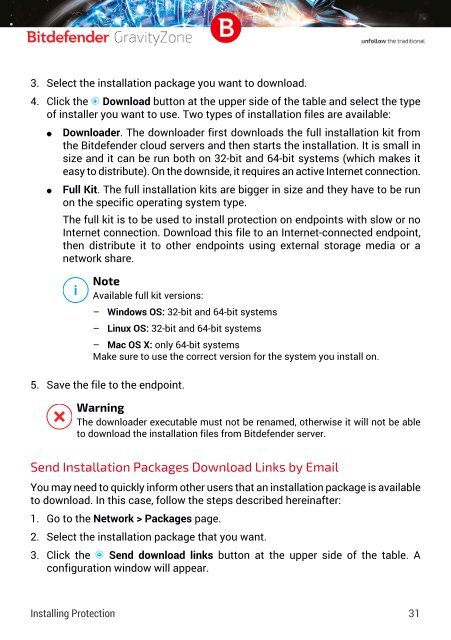Bitdefender GravityZone InstallationGuide
You also want an ePaper? Increase the reach of your titles
YUMPU automatically turns print PDFs into web optimized ePapers that Google loves.
3. Select the installation package you want to download.<br />
4. Click the Download button at the upper side of the table and select the type<br />
of installer you want to use. Two types of installation files are available:<br />
●<br />
●<br />
Downloader. The downloader first downloads the full installation kit from<br />
the <strong>Bitdefender</strong> cloud servers and then starts the installation. It is small in<br />
size and it can be run both on 32-bit and 64-bit systems (which makes it<br />
easy to distribute). On the downside, it requires an active Internet connection.<br />
Full Kit. The full installation kits are bigger in size and they have to be run<br />
on the specific operating system type.<br />
The full kit is to be used to install protection on endpoints with slow or no<br />
Internet connection. Download this file to an Internet-connected endpoint,<br />
then distribute it to other endpoints using external storage media or a<br />
network share.<br />
Note<br />
Available full kit versions:<br />
– Windows OS: 32-bit and 64-bit systems<br />
– Linux OS: 32-bit and 64-bit systems<br />
– Mac OS X: only 64-bit systems<br />
Make sure to use the correct version for the system you install on.<br />
5. Save the file to the endpoint.<br />
Warning<br />
The downloader executable must not be renamed, otherwise it will not be able<br />
to download the installation files from <strong>Bitdefender</strong> server.<br />
Send Installation Packages Download Links by Email<br />
You may need to quickly inform other users that an installation package is available<br />
to download. In this case, follow the steps described hereinafter:<br />
1. Go to the Network > Packages page.<br />
2. Select the installation package that you want.<br />
3. Click the Send download links button at the upper side of the table. A<br />
configuration window will appear.<br />
Installing Protection 31