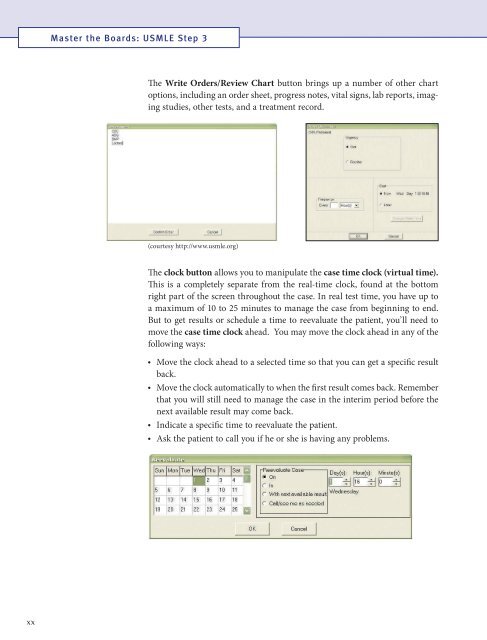- Page 2 and 3: THIRD EDITION Master the Boards USM
- Page 4 and 5: THIRD EDITION Master the Boards USM
- Page 6 and 7: Dedication To the Reader, This book
- Page 8: Table of Contents Acknowledgments .
- Page 12: About the Authors Conrad Fischer, M
- Page 15 and 16: Master the Boards: USMLE Step 3 Cli
- Page 17 and 18: Master the Boards: USMLE Step 3 is
- Page 19: Master the Boards: USMLE Step 3 Cas
- Page 23 and 24: Master the Boards: USMLE Step 3 Reg
- Page 26 and 27: Infectious Diseases 1 Introduction
- Page 28 and 29: Infectious Diseases Anaerobes ··
- Page 30 and 31: Infectious Diseases -- Adverse effe
- Page 32 and 33: Infectious Diseases Basic Science C
- Page 34 and 35: Infectious Diseases Otitis Media Ke
- Page 36 and 37: Infectious Diseases Diagnostic Test
- Page 38 and 39: Infectious Diseases Cellulitis Look
- Page 40 and 41: Infectious Diseases KOH Prep Basic
- Page 42 and 43: Infectious Diseases Treatment Treat
- Page 44 and 45: Infectious Diseases Lymphogranuloma
- Page 46 and 47: Infectious Diseases Answer: D. Perf
- Page 48 and 49: Infectious Diseases Pyelonephritis
- Page 50 and 51: Infectious Diseases Duke’s Criter
- Page 52 and 53: Infectious Diseases Endocarditis Pr
- Page 54 and 55: Infectious Diseases Basic Science C
- Page 56 and 57: Infectious Diseases Maintenance the
- Page 58 and 59: Infectious Diseases A 43-year-old m
- Page 60 and 61: Infectious Diseases Treatment ··
- Page 62 and 63: Allergy and Immunology 2 Anaphylaxi
- Page 64 and 65: Allergy and Immunology Answer: This
- Page 66: Allergy and Immunology Treatment Li
- Page 69 and 70: Master the Boards: USMLE Step 3 The
- Page 71 and 72:
Master the Boards: USMLE Step 3 Dia
- Page 73 and 74:
Master the Boards: USMLE Step 3 Whe
- Page 75 and 76:
Master the Boards: USMLE Step 3 Bas
- Page 77 and 78:
Master the Boards: USMLE Step 3 Eff
- Page 79 and 80:
Master the Boards: USMLE Step 3 Non
- Page 81 and 82:
Master the Boards: USMLE Step 3 Lip
- Page 83 and 84:
Master the Boards: USMLE Step 3 Con
- Page 85 and 86:
Master the Boards: USMLE Step 3 Bas
- Page 87 and 88:
Master the Boards: USMLE Step 3 Pul
- Page 89 and 90:
Master the Boards: USMLE Step 3 Whi
- Page 91 and 92:
Master the Boards: USMLE Step 3 The
- Page 93 and 94:
Master the Boards: USMLE Step 3 USM
- Page 95 and 96:
Master the Boards: USMLE Step 3 Phy
- Page 97 and 98:
Master the Boards: USMLE Step 3 Mit
- Page 99 and 100:
Master the Boards: USMLE Step 3 Aor
- Page 101 and 102:
Master the Boards: USMLE Step 3 Res
- Page 103 and 104:
Master the Boards: USMLE Step 3 ·
- Page 105 and 106:
Master the Boards: USMLE Step 3 Bas
- Page 107 and 108:
Master the Boards: USMLE Step 3 Bet
- Page 109 and 110:
Master the Boards: USMLE Step 3 Tor
- Page 111 and 112:
Master the Boards: USMLE Step 3 Bas
- Page 113 and 114:
Master the Boards: USMLE Step 3 Typ
- Page 115 and 116:
Master the Boards: USMLE Step 3 ·
- Page 117 and 118:
Master the Boards: USMLE Step 3 In
- Page 119 and 120:
Master the Boards: USMLE Step 3 Thy
- Page 121 and 122:
Master the Boards: USMLE Step 3 ·
- Page 123 and 124:
Master the Boards: USMLE Step 3 You
- Page 125 and 126:
Master the Boards: USMLE Step 3 Diu
- Page 127 and 128:
Master the Boards: USMLE Step 3 Pit
- Page 129 and 130:
Master the Boards: USMLE Step 3 Add
- Page 131 and 132:
Master the Boards: USMLE Step 3 Tre
- Page 133 and 134:
Master the Boards: USMLE Step 3 Acr
- Page 136 and 137:
Pulmonology 5 Asthma Asthma present
- Page 138 and 139:
Pulmonology Nonacute Asthma 1. Best
- Page 140 and 141:
Pulmonology -- Chemistry: Increased
- Page 142 and 143:
Pulmonology Diagnostic Testing A ch
- Page 144 and 145:
Pulmonology Diagnostic Testing ··
- Page 146 and 147:
Pulmonology Pulmonary Embolism (PE)
- Page 148 and 149:
Pulmonology Basic Science Correlate
- Page 150 and 151:
Pulmonology ·· If pleurodesis fai
- Page 152 and 153:
Pulmonology Treatment ·· Ventilat
- Page 154 and 155:
Pulmonology Specific Associations P
- Page 156:
Pulmonology Interferon gamma releas
- Page 159 and 160:
Master the Boards: USMLE Step 3 Ans
- Page 161 and 162:
Master the Boards: USMLE Step 3 Ste
- Page 163 and 164:
Master the Boards: USMLE Step 3 No
- Page 165 and 166:
Master the Boards: USMLE Step 3 Dia
- Page 167 and 168:
Master the Boards: USMLE Step 3 Add
- Page 169 and 170:
Master the Boards: USMLE Step 3 Dif
- Page 171 and 172:
Master the Boards: USMLE Step 3 A 5
- Page 173 and 174:
Master the Boards: USMLE Step 3 Chr
- Page 175 and 176:
Master the Boards: USMLE Step 3 A p
- Page 177 and 178:
Master the Boards: USMLE Step 3 Of
- Page 179 and 180:
Master the Boards: USMLE Step 3 Dia
- Page 182 and 183:
Hematology 7 Anemia All forms of an
- Page 184 and 185:
Hematology Microcytic Anemia Diagno
- Page 186 and 187:
Hematology Answer: B. The anemia of
- Page 188 and 189:
Hematology answer antiparietal cell
- Page 190 and 191:
Hematology Treatment ·· Next best
- Page 192 and 193:
Hematology Treatment ·· Best init
- Page 194 and 195:
Hematology Pyruvate Kinase Deficien
- Page 196 and 197:
Hematology A pregnant woman comes w
- Page 198 and 199:
Hematology Myelodysplasia This cond
- Page 200 and 201:
Hematology Smudge cell (found in CL
- Page 202 and 203:
Hematology Diagnostic Testing Initi
- Page 204 and 205:
Hematology Aplastic Anemia This con
- Page 206 and 207:
Hematology Distinguishing Types of
- Page 208 and 209:
Hematology Clotting Factor Deficien
- Page 210 and 211:
Gastroenterology 8 Esophageal Disor
- Page 212 and 213:
Gastroenterology Diagnostic Testing
- Page 214 and 215:
Gastroenterology CCS Tip: How do I
- Page 216 and 217:
Gastroenterology Barrett Esophagus
- Page 218 and 219:
Gastroenterology If treatment for H
- Page 220 and 221:
Gastroenterology Inflammatory Bowel
- Page 222 and 223:
Gastroenterology Diarrhea Infectiou
- Page 224 and 225:
Gastroenterology Chronic Diarrhea L
- Page 226 and 227:
Gastroenterology Treatment Treat wi
- Page 228 and 229:
Gastroenterology When is a “virtu
- Page 230 and 231:
Gastroenterology Treatment Antibiot
- Page 232 and 233:
Gastroenterology Why not use the NG
- Page 234 and 235:
Gastroenterology Diagnostic Testing
- Page 236 and 237:
Gastroenterology Other symptoms inc
- Page 238 and 239:
Gastroenterology Most accurate test
- Page 240 and 241:
Gastroenterology Vaccination Vaccin
- Page 242 and 243:
Gastroenterology Primary Biliary Ci
- Page 244:
Gastroenterology Diagnostic Testing
- Page 247 and 248:
Master the Boards: USMLE Step 3 Ans
- Page 249 and 250:
Master the Boards: USMLE Step 3 Use
- Page 251 and 252:
Master the Boards: USMLE Step 3 Man
- Page 253 and 254:
Master the Boards: USMLE Step 3 ·
- Page 255 and 256:
Master the Boards: USMLE Step 3 Hun
- Page 257 and 258:
Master the Boards: USMLE Step 3 Hea
- Page 259 and 260:
Master the Boards: USMLE Step 3 Men
- Page 261 and 262:
Master the Boards: USMLE Step 3 CSF
- Page 263 and 264:
Master the Boards: USMLE Step 3 A 1
- Page 265 and 266:
Master the Boards: USMLE Step 3 Con
- Page 267 and 268:
Master the Boards: USMLE Step 3 Tre
- Page 269 and 270:
Master the Boards: USMLE Step 3 Syr
- Page 271 and 272:
Master the Boards: USMLE Step 3 Tre
- Page 273 and 274:
Master the Boards: USMLE Step 3 Bas
- Page 275 and 276:
Master the Boards: USMLE Step 3 Dia
- Page 277 and 278:
Master the Boards: USMLE Step 3 Rha
- Page 279 and 280:
Master the Boards: USMLE Step 3 Pre
- Page 281 and 282:
Master the Boards: USMLE Step 3 Pre
- Page 283 and 284:
Master the Boards: USMLE Step 3 Dia
- Page 285 and 286:
Master the Boards: USMLE Step 3 Oth
- Page 287 and 288:
Master the Boards: USMLE Step 3 Hyp
- Page 289 and 290:
Master the Boards: USMLE Step 3 SIA
- Page 291 and 292:
Master the Boards: USMLE Step 3 Mod
- Page 293 and 294:
Master the Boards: USMLE Step 3 Hyp
- Page 295 and 296:
Master the Boards: USMLE Step 3 --
- Page 297 and 298:
Master the Boards: USMLE Step 3 Inc
- Page 299 and 300:
Master the Boards: USMLE Step 3 Sec
- Page 301 and 302:
Master the Boards: USMLE Step 3 Sen
- Page 303 and 304:
Master the Boards: USMLE Step 3 The
- Page 305 and 306:
Master the Boards: USMLE Step 3 Tre
- Page 308 and 309:
Section 2 Preventive Medicine Cance
- Page 310 and 311:
Preventive Medicine Influenza vacci
- Page 312 and 313:
Section 3 Dermatology Bullous and B
- Page 314 and 315:
Dermatology Foliaceus is diagnosed
- Page 316 and 317:
Dermatology Erythema Multiforme (EM
- Page 318 and 319:
Dermatology Infections Fungal Infec
- Page 320 and 321:
Dermatology Impetigo This is a supe
- Page 322 and 323:
Dermatology Paronychia This is an i
- Page 324 and 325:
Dermatology Syphilis Both primary a
- Page 326 and 327:
Dermatology Toxin-Mediated Diseases
- Page 328 and 329:
Dermatology They are removed with l
- Page 330 and 331:
Dermatology Treatment ·· Preventi
- Page 332 and 333:
Section 4 Surgery contributing auth
- Page 334 and 335:
Surgery Abdominal Trauma A 24-year-
- Page 336 and 337:
Surgery A man is hit over the head
- Page 338 and 339:
Surgery ·· Diagnosis: CT scan sho
- Page 340 and 341:
Surgery Pneumoperitoneum in a child
- Page 342 and 343:
Surgery Obstruction Suspect obstruc
- Page 344 and 345:
Surgery Acute Pancreatitis Suspect
- Page 346 and 347:
Surgery Ischemia Always consider th
- Page 348 and 349:
Surgery Obstructive Jaundice Caused
- Page 350 and 351:
Surgery Preoperative and Postoperat
- Page 352 and 353:
Surgery The following table shows t
- Page 354 and 355:
Surgery Nutritional support should
- Page 356 and 357:
Surgery Basic Science Correlate Ven
- Page 358 and 359:
Surgery Basic Science Correlate Edw
- Page 360 and 361:
Surgery Hypertrophic Pyloric Stenos
- Page 362 and 363:
Surgery ·· Closed reduction is th
- Page 364 and 365:
Surgery ·· Rupture of the Achille
- Page 366 and 367:
Surgery Ankylosing Spondylitis This
- Page 368 and 369:
Surgery Testicular Torsion Testicul
- Page 370 and 371:
Surgery Vascular Surgery A 48-year-
- Page 372 and 373:
Surgery A 65-year-old man presents
- Page 374:
Surgery Patient Safety Catheter-Ass
- Page 377 and 378:
Master the Boards: USMLE Step 3 Bef
- Page 379 and 380:
Master the Boards: USMLE Step 3 Fig
- Page 381 and 382:
Master the Boards: USMLE Step 3 You
- Page 383 and 384:
Master the Boards: USMLE Step 3 Bas
- Page 385 and 386:
Master the Boards: USMLE Step 3 Dia
- Page 387 and 388:
Master the Boards: USMLE Step 3 Nec
- Page 389 and 390:
Master the Boards: USMLE Step 3 Bas
- Page 391 and 392:
Master the Boards: USMLE Step 3 Bas
- Page 393 and 394:
Master the Boards: USMLE Step 3 Dia
- Page 395 and 396:
Master the Boards: USMLE Step 3 Ter
- Page 397 and 398:
Master the Boards: USMLE Step 3 Gro
- Page 399 and 400:
Master the Boards: USMLE Step 3 Hig
- Page 401 and 402:
Master the Boards: USMLE Step 3 ·
- Page 403 and 404:
Master the Boards: USMLE Step 3 Don
- Page 405 and 406:
Master the Boards: USMLE Step 3 Dif
- Page 407 and 408:
Master the Boards: USMLE Step 3 Dia
- Page 409 and 410:
Master the Boards: USMLE Step 3 Mec
- Page 411 and 412:
Master the Boards: USMLE Step 3 Do
- Page 413 and 414:
Master the Boards: USMLE Step 3 Bas
- Page 415 and 416:
Master the Boards: USMLE Step 3 --
- Page 417 and 418:
Master the Boards: USMLE Step 3 •
- Page 419 and 420:
Master the Boards: USMLE Step 3 Fun
- Page 421 and 422:
Master the Boards: USMLE Step 3 Int
- Page 423 and 424:
Master the Boards: USMLE Step 3 Ves
- Page 425 and 426:
Master the Boards: USMLE Step 3 ·
- Page 427 and 428:
Master the Boards: USMLE Step 3 Cho
- Page 429 and 430:
Master the Boards: USMLE Step 3 Tre
- Page 431 and 432:
Master the Boards: USMLE Step 3 Dia
- Page 433 and 434:
Master the Boards: USMLE Step 3 Hem
- Page 435 and 436:
Master the Boards: USMLE Step 3 ·
- Page 437 and 438:
Master the Boards: USMLE Step 3 Inf
- Page 440 and 441:
Section 6 Obstetrics contributing a
- Page 442 and 443:
Obstetrics Screening Test Diagnosti
- Page 444 and 445:
Obstetrics Third Trimester A 38-yea
- Page 446 and 447:
Obstetrics • Perform further step
- Page 448 and 449:
Obstetrics Abruptio Placenta Placen
- Page 450 and 451:
Obstetrics Management ·· Test for
- Page 452 and 453:
Obstetrics Treatment ·· Antiviral
- Page 454 and 455:
Obstetrics Syphilis If the case des
- Page 456 and 457:
Obstetrics Prevention ·· Hepatiti
- Page 458 and 459:
Obstetrics Treatment ·· Blood pre
- Page 460 and 461:
Obstetrics Management of Specific C
- Page 462 and 463:
Obstetrics Routine Monitoring in Di
- Page 464 and 465:
Obstetrics ·· Medical abortion th
- Page 466 and 467:
Obstetrics Ectopic Pregnancy The mo
- Page 468 and 469:
Obstetrics Symmetric IUGR Asymmetri
- Page 470 and 471:
Obstetrics Ferning pattern of amnio
- Page 472 and 473:
Obstetrics Umbilical Cord Prolapse
- Page 474 and 475:
Obstetrics A 31-year-old primigravi
- Page 476 and 477:
Obstetrics -- Carboprost is a prost
- Page 478 and 479:
Section 7 Gynecology contributing a
- Page 480 and 481:
Gynecology ·· Mammography (> 50 y
- Page 482 and 483:
Gynecology A 68-year-old woman visi
- Page 484 and 485:
Gynecology Leiomyoma Three layers f
- Page 486 and 487:
Gynecology Postmenopausal Bleeding
- Page 488 and 489:
Gynecology Prepubertal or Postmenop
- Page 490 and 491:
Gynecology When is screening starte
- Page 492 and 493:
Gynecology Invasive Cervical Cancer
- Page 494 and 495:
Gynecology Cervicitis This is the d
- Page 496 and 497:
Gynecology Endometriosis This invol
- Page 498 and 499:
Gynecology A 17-year-old girl is br
- Page 500 and 501:
Gynecology Premenstrual Syndrome Pr
- Page 502 and 503:
Gynecology Idiopathic Hirsutism Thi
- Page 504 and 505:
Gynecology ·· Calcitonin, denosum
- Page 506 and 507:
Gynecology Infertility A 35-year-ol
- Page 508:
Gynecology Benign: H. Mole Complete
- Page 511 and 512:
Master the Boards: USMLE Step 3 Bon
- Page 513 and 514:
Master the Boards: USMLE Step 3 Pul
- Page 515 and 516:
Master the Boards: USMLE Step 3 Tha
- Page 517 and 518:
Master the Boards: USMLE Step 3 Whe
- Page 519 and 520:
Master the Boards: USMLE Step 3 Whe
- Page 521 and 522:
Master the Boards: USMLE Step 3 Con
- Page 523 and 524:
Master the Boards: USMLE Step 3 Bas
- Page 525 and 526:
Master the Boards: USMLE Step 3 Tre
- Page 527 and 528:
Master the Boards: USMLE Step 3 Obs
- Page 529 and 530:
Master the Boards: USMLE Step 3 Dys
- Page 531 and 532:
Master the Boards: USMLE Step 3 Gri
- Page 533 and 534:
Master the Boards: USMLE Step 3 ECT
- Page 535 and 536:
Master the Boards: USMLE Step 3 A 4
- Page 537 and 538:
Master the Boards: USMLE Step 3 Ser
- Page 539 and 540:
Master the Boards: USMLE Step 3 Fac
- Page 541 and 542:
Master the Boards: USMLE Step 3 Bod
- Page 543 and 544:
Master the Boards: USMLE Step 3 Per
- Page 545 and 546:
Master the Boards: USMLE Step 3 Sub
- Page 547 and 548:
Master the Boards: USMLE Step 3 Wit
- Page 549 and 550:
Master the Boards: USMLE Step 3 Sub
- Page 551 and 552:
Master the Boards: USMLE Step 3 Typ
- Page 553 and 554:
Master the Boards: USMLE Step 3 You
- Page 555 and 556:
Master the Boards: USMLE Step 3 Ext
- Page 557 and 558:
Master the Boards: USMLE Step 3 Dig
- Page 559 and 560:
Master the Boards: USMLE Step 3 Mal
- Page 561 and 562:
Master the Boards: USMLE Step 3 A p
- Page 563 and 564:
Master the Boards: USMLE Step 3 Tre
- Page 565 and 566:
Master the Boards: USMLE Step 3 Cap
- Page 567 and 568:
Master the Boards: USMLE Step 3 ·
- Page 569 and 570:
Master the Boards: USMLE Step 3 Cou
- Page 571 and 572:
Master the Boards: USMLE Step 3 Gif
- Page 573 and 574:
Master the Boards: USMLE Step 3 Adu
- Page 575 and 576:
Master the Boards: USMLE Step 3 Bon
- Page 577 and 578:
Master the Boards: USMLE Step 3 Cys
- Page 579 and 580:
Master the Boards: USMLE Step 3 F F
- Page 581 and 582:
Master the Boards: USMLE Step 3 His
- Page 583 and 584:
Master the Boards: USMLE Step 3 Lum
- Page 585 and 586:
Master the Boards: USMLE Step 3 enl
- Page 587 and 588:
Master the Boards: USMLE Step 3 Pse
- Page 589 and 590:
Master the Boards: USMLE Step 3 Sub
- Page 591:
Master the Boards: USMLE Step 3 Wer