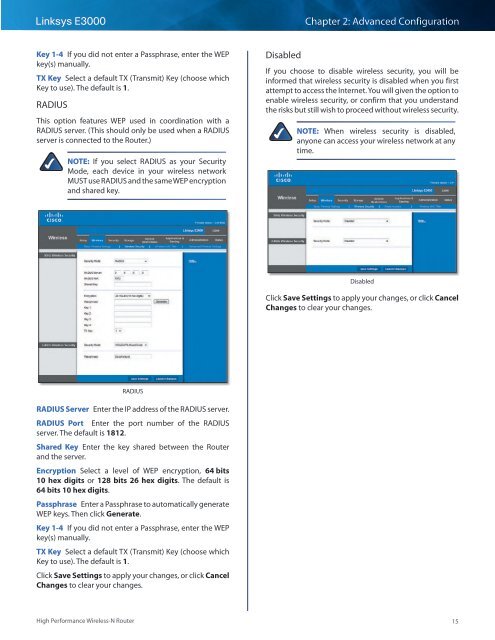Create successful ePaper yourself
Turn your PDF publications into a flip-book with our unique Google optimized e-Paper software.
Linksys <strong>E3000</strong><br />
Chapter 2: Advanced Configuration<br />
Key 1-4 If you did not enter a Passphrase, enter the WEP<br />
key(s) manually.<br />
TX Key Select a default TX (Transmit) Key (choose which<br />
Key to use). The default is 1.<br />
RADIUS<br />
This option features WEP used in coordination with a<br />
RADIUS server. (This should only be used when a RADIUS<br />
server is connected to the Router.)<br />
NOTE: If you select RADIUS as your Security<br />
Mode, each device in your wireless network<br />
MUST use RADIUS and the same WEP encryption<br />
and shared key.<br />
Disabled<br />
If you choose to disable wireless security, you will be<br />
informed that wireless security is disabled when you first<br />
attempt to access the Internet. You will given the option to<br />
enable wireless security, or confirm that you understand<br />
the risks but still wish to proceed without wireless security.<br />
NOTE: When wireless security is disabled,<br />
anyone can access your wireless network at any<br />
time.<br />
Disabled<br />
Click Save Settings to apply your changes, or click Cancel<br />
Changes to clear your changes.<br />
RADIUS<br />
RADIUS Server Enter the IP address of the RADIUS server.<br />
RADIUS Port Enter the port number of the RADIUS<br />
server. The default is 1812.<br />
Shared Key Enter the key shared between the Router<br />
and the server.<br />
Encryption Select a level of WEP encryption, 64 bits<br />
10 hex digits or 128 bits 26 hex digits. The default is<br />
64 bits 10 hex digits.<br />
Passphrase Enter a Passphrase to automatically generate<br />
WEP keys. Then click Generate.<br />
Key 1-4 If you did not enter a Passphrase, enter the WEP<br />
key(s) manually.<br />
TX Key Select a default TX (Transmit) Key (choose which<br />
Key to use). The default is 1.<br />
Click Save Settings to apply your changes, or click Cancel<br />
Changes to clear your changes.<br />
High Performance Wireless-N Router<br />
15