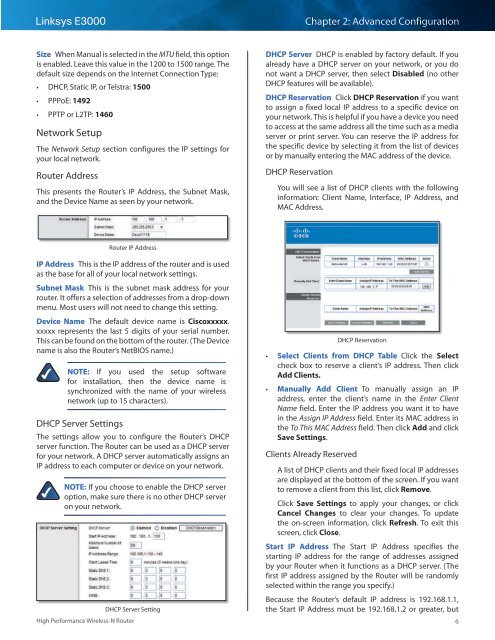Create successful ePaper yourself
Turn your PDF publications into a flip-book with our unique Google optimized e-Paper software.
Linksys <strong>E3000</strong><br />
Chapter 2: Advanced Configuration<br />
Size When <strong>Manual</strong> is selected in the MTU field, this option<br />
is enabled. Leave this value in the 1200 to 1500 range. The<br />
default size depends on the Internet Connection Type:<br />
••<br />
DHCP, Static IP, or Telstra: 1500<br />
••<br />
PPPoE: 1492<br />
••<br />
PPTP or L2TP: 1460<br />
Network Setup<br />
The Network Setup section configures the IP settings for<br />
your local network.<br />
Router Address<br />
This presents the Router’s IP Address, the Subnet Mask,<br />
and the Device Name as seen by your network.<br />
DHCP Server DHCP is enabled by factory default. If you<br />
already have a DHCP server on your network, or you do<br />
not want a DHCP server, then select Disabled (no other<br />
DHCP features will be available).<br />
DHCP Reservation Click DHCP Reservation if you want<br />
to assign a fixed local IP address to a specific device on<br />
your network. This is helpful if you have a device you need<br />
to access at the same address all the time such as a media<br />
server or print server. You can reserve the IP address for<br />
the specific device by selecting it from the list of devices<br />
or by manually entering the MAC address of the device.<br />
DHCP Reservation<br />
You will see a list of DHCP clients with the following<br />
information: Client Name, Interface, IP Address, and<br />
MAC Address.<br />
Router IP Address<br />
IP Address This is the IP address of the router and is used<br />
as the base for all of your local network settings.<br />
Subnet Mask This is the subnet mask address for your<br />
router. It offers a selection of addresses from a drop-down<br />
menu. Most users will not need to change this setting.<br />
Device Name The default device name is Ciscoxxxxx.<br />
xxxxx represents the last 5 digits of your serial number.<br />
This can be found on the bottom of the router. (The Device<br />
name is also the Router’s NetBIOS name.)<br />
NOTE: If you used the setup software<br />
for installation, then the device name is<br />
synchronized with the name of your wireless<br />
network (up to 15 characters).<br />
DHCP Server Settings<br />
The settings allow you to configure the Router’s DHCP<br />
server function. The Router can be used as a DHCP server<br />
for your network. A DHCP server automatically assigns an<br />
IP address to each computer or device on your network.<br />
NOTE: If you choose to enable the DHCP server<br />
option, make sure there is no other DHCP server<br />
on your network.<br />
DHCP Server Setting<br />
High Performance Wireless-N Router<br />
DHCP Reservation<br />
••<br />
Select Clients from DHCP Table Click the Select<br />
check box to reserve a client’s IP address. Then click<br />
Add Clients.<br />
••<br />
<strong>Manual</strong>ly Add Client To manually assign an IP<br />
address, enter the client’s name in the Enter Client<br />
Name field. Enter the IP address you want it to have<br />
in the Assign IP Address field. Enter its MAC address in<br />
the To This MAC Address field. Then click Add and click<br />
Save Settings.<br />
Clients Already Reserved<br />
A list of DHCP clients and their fixed local IP addresses<br />
are displayed at the bottom of the screen. If you want<br />
to remove a client from this list, click Remove.<br />
Click Save Settings to apply your changes, or click<br />
Cancel Changes to clear your changes. To update<br />
the on-screen information, click Refresh. To exit this<br />
screen, click Close.<br />
Start IP Address The Start IP Address specifies the<br />
starting IP address for the range of addresses assigned<br />
by your Router when it functions as a DHCP server. (The<br />
first IP address assigned by the Router will be randomly<br />
selected within the range you specify.)<br />
Because the Router’s default IP address is 192.168.1.1,<br />
the Start IP Address must be 192.168.1.2 or greater, but<br />
6