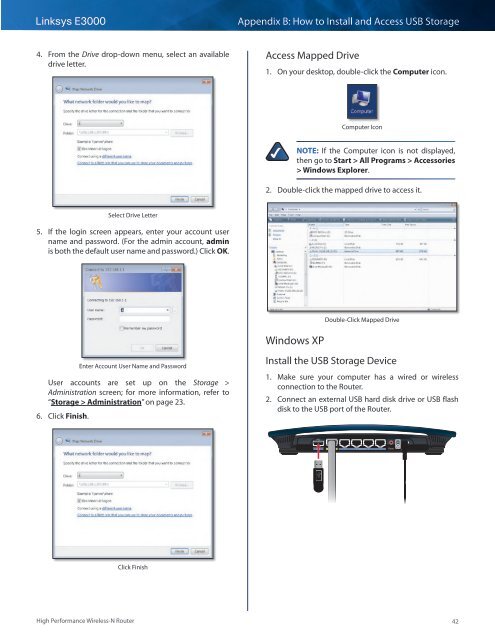Create successful ePaper yourself
Turn your PDF publications into a flip-book with our unique Google optimized e-Paper software.
Linksys <strong>E3000</strong><br />
Appendix B: How to Install and Access USB Storage<br />
4. From the Drive drop-down menu, select an available<br />
drive letter.<br />
Access Mapped Drive<br />
1. On your desktop, double-click the Computer icon.<br />
Computer Icon<br />
NOTE: If the Computer icon is not displayed,<br />
then go to Start > All Programs > Accessories<br />
> Windows Explorer.<br />
2. Double-click the mapped drive to access it.<br />
Select Drive Letter<br />
5. If the login screen appears, enter your account user<br />
name and password. (For the admin account, admin<br />
is both the default user name and password.) Click OK.<br />
Double-Click Mapped Drive<br />
Windows XP<br />
Enter Account <strong>User</strong> Name and Password<br />
<strong>User</strong> accounts are set up on the Storage ><br />
Administration screen; for more information, refer to<br />
“Storage > Administration” on page 23.<br />
6. Click Finish.<br />
Install the USB Storage Device<br />
1. Make sure your computer has a wired or wireless<br />
connection to the Router.<br />
2. Connect an external USB hard disk drive or USB flash<br />
disk to the USB port of the Router.<br />
USB<br />
Internet<br />
4 3 Ethernet 2 1 Reset 12VDC<br />
Power<br />
Click Finish<br />
High Performance Wireless-N Router<br />
42