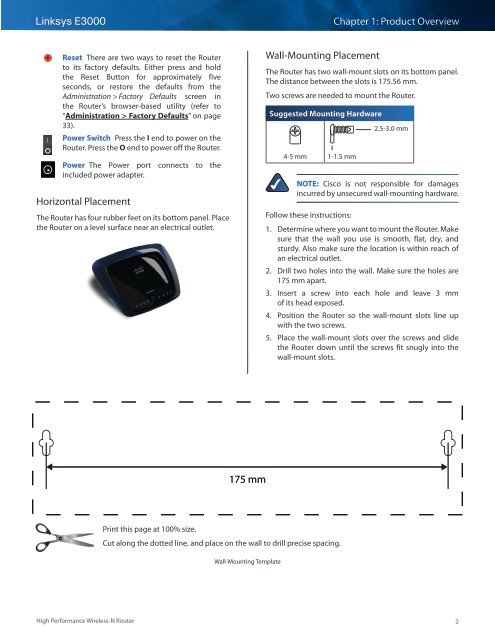Create successful ePaper yourself
Turn your PDF publications into a flip-book with our unique Google optimized e-Paper software.
Linksys <strong>E3000</strong><br />
Chapter 1: Product Overview<br />
Reset There are two ways to reset the Router<br />
to its factory defaults. Either press and hold<br />
the Reset Button for approximately five<br />
seconds, or restore the defaults from the<br />
Administration > Factory Defaults screen in<br />
the Router’s browser-based utility (refer to<br />
“Administration > Factory Defaults” on page<br />
33).<br />
Power Switch Press the I end to power on the<br />
Router. Press the O end to power off the Router.<br />
Power The Power port connects to the<br />
included power adapter.<br />
Horizontal Placement<br />
The Router has four rubber feet on its bottom panel. Place<br />
the Router on a level surface near an electrical outlet.<br />
Wall-Mounting Placement<br />
The Router has two wall-mount slots on its bottom panel.<br />
The distance between the slots is 175.56 mm.<br />
Two screws are needed to mount the Router.<br />
Suggested Mounting Hardware<br />
4-5 mm 1-1.5 mm<br />
2.5-3.0 mm<br />
NOTE: Cisco is not responsible for damages<br />
incurred by unsecured wall-mounting hardware.<br />
Follow these instructions:<br />
1. Determine where you want to mount the Router. Make<br />
sure that the wall you use is smooth, flat, dry, and<br />
sturdy. Also make sure the location is within reach of<br />
an electrical outlet.<br />
2. Drill two holes into the wall. Make sure the holes are<br />
175 mm apart.<br />
3. Insert a screw into each hole and leave 3 mm<br />
of its head exposed.<br />
4. Position the Router so the wall-mount slots line up<br />
with the two screws.<br />
5. Place the wall-mount slots over the screws and slide<br />
the Router down until the screws fit snugly into the<br />
wall-mount slots.<br />
175 mm<br />
Print this page at 100% size.<br />
Cut along the dotted line, and place on the wall to drill precise spacing.<br />
Wall-Mounting Template<br />
High Performance Wireless-N Router<br />
2