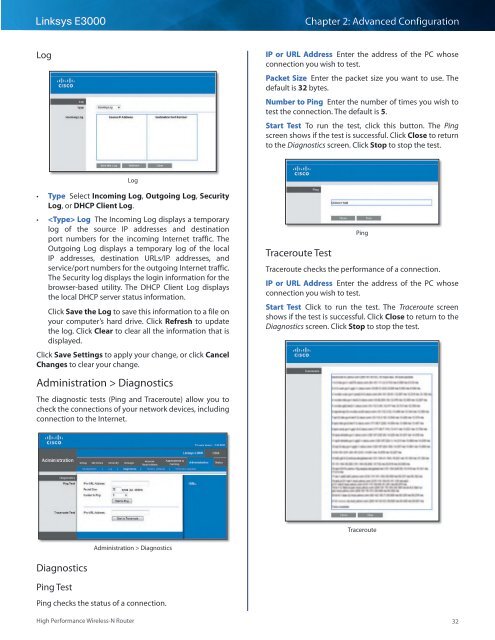You also want an ePaper? Increase the reach of your titles
YUMPU automatically turns print PDFs into web optimized ePapers that Google loves.
Linksys <strong>E3000</strong><br />
Chapter 2: Advanced Configuration<br />
Log<br />
IP or URL Address Enter the address of the PC whose<br />
connection you wish to test.<br />
Packet Size Enter the packet size you want to use. The<br />
default is 32 bytes.<br />
Number to Ping Enter the number of times you wish to<br />
test the connection. The default is 5.<br />
Start Test To run the test, click this button. The Ping<br />
screen shows if the test is successful. Click Close to return<br />
to the Diagnostics screen. Click Stop to stop the test.<br />
Log<br />
••<br />
Type Select Incoming Log, Outgoing Log, Security<br />
Log, or DHCP Client Log.<br />
••<br />
Log The Incoming Log displays a temporary<br />
log of the source IP addresses and destination<br />
port numbers for the incoming Internet traffic. The<br />
Outgoing Log displays a temporary log of the local<br />
IP addresses, destination URLs/IP addresses, and<br />
service/port numbers for the outgoing Internet traffic.<br />
The Security log displays the login information for the<br />
browser-based utility. The DHCP Client Log displays<br />
the local DHCP server status information.<br />
Click Save the Log to save this information to a file on<br />
your computer’s hard drive. Click Refresh to update<br />
the log. Click Clear to clear all the information that is<br />
displayed.<br />
Click Save Settings to apply your change, or click Cancel<br />
Changes to clear your change.<br />
Administration > Diagnostics<br />
The diagnostic tests (Ping and Traceroute) allow you to<br />
check the connections of your network devices, including<br />
connection to the Internet.<br />
Traceroute Test<br />
Ping<br />
Traceroute checks the performance of a connection.<br />
IP or URL Address Enter the address of the PC whose<br />
connection you wish to test.<br />
Start Test Click to run the test. The Traceroute screen<br />
shows if the test is successful. Click Close to return to the<br />
Diagnostics screen. Click Stop to stop the test.<br />
Traceroute<br />
Administration > Diagnostics<br />
Diagnostics<br />
Ping Test<br />
Ping checks the status of a connection.<br />
High Performance Wireless-N Router<br />
32