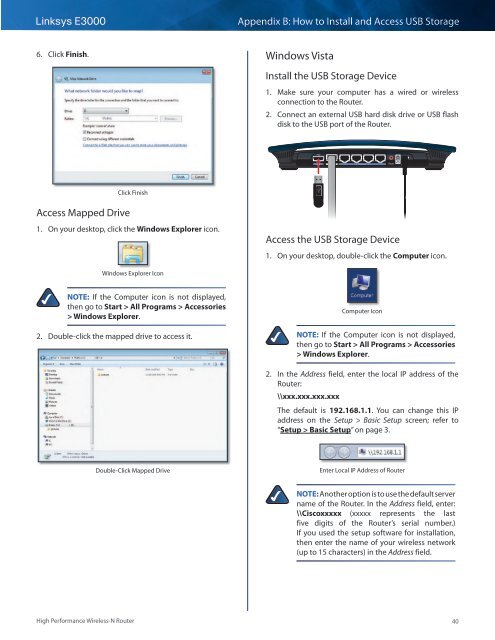Create successful ePaper yourself
Turn your PDF publications into a flip-book with our unique Google optimized e-Paper software.
Linksys <strong>E3000</strong><br />
Appendix B: How to Install and Access USB Storage<br />
6. Click Finish.<br />
Windows Vista<br />
Install the USB Storage Device<br />
1. Make sure your computer has a wired or wireless<br />
connection to the Router.<br />
2. Connect an external USB hard disk drive or USB flash<br />
disk to the USB port of the Router.<br />
USB<br />
Internet<br />
4 3 Ethernet 2 1 Reset 12VDC<br />
Power<br />
Click Finish<br />
Access Mapped Drive<br />
1. On your desktop, click the Windows Explorer icon.<br />
Access the USB Storage Device<br />
1. On your desktop, double-click the Computer icon.<br />
Windows Explorer Icon<br />
NOTE: If the Computer icon is not displayed,<br />
then go to Start > All Programs > Accessories<br />
> Windows Explorer.<br />
2. Double-click the mapped drive to access it.<br />
Computer Icon<br />
NOTE: If the Computer icon is not displayed,<br />
then go to Start > All Programs > Accessories<br />
> Windows Explorer.<br />
2. In the Address field, enter the local IP address of the<br />
Router:<br />
\\xxx.xxx.xxx.xxx<br />
The default is 192.168.1.1. You can change this IP<br />
address on the Setup > Basic Setup screen; refer to<br />
“Setup > Basic Setup” on page 3.<br />
Double-Click Mapped Drive<br />
Enter Local IP Address of Router<br />
NOTE: Another option is to use the default server<br />
name of the Router. In the Address field, enter:<br />
\\Ciscoxxxxx (xxxxx represents the last<br />
five digits of the Router’s serial number.)<br />
If you used the setup software for installation,<br />
then enter the name of your wireless network<br />
(up to 15 characters) in the Address field.<br />
High Performance Wireless-N Router<br />
40