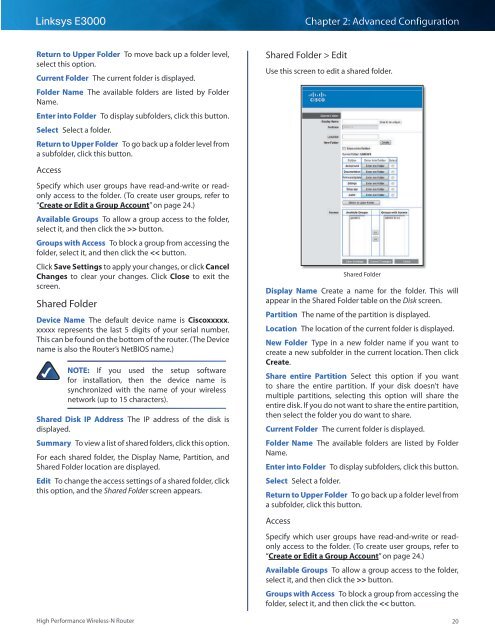Create successful ePaper yourself
Turn your PDF publications into a flip-book with our unique Google optimized e-Paper software.
Linksys <strong>E3000</strong><br />
Chapter 2: Advanced Configuration<br />
Return to Upper Folder To move back up a folder level,<br />
select this option.<br />
Current Folder The current folder is displayed.<br />
Folder Name The available folders are listed by Folder<br />
Name.<br />
Enter into Folder To display subfolders, click this button.<br />
Select Select a folder.<br />
Return to Upper Folder To go back up a folder level from<br />
a subfolder, click this button.<br />
Access<br />
Specify which user groups have read-and-write or readonly<br />
access to the folder. (To create user groups, refer to<br />
“Create or Edit a Group Account” on page 24.)<br />
Available Groups To allow a group access to the folder,<br />
select it, and then click the >> button.<br />
Groups with Access To block a group from accessing the<br />
folder, select it, and then click the Edit<br />
Use this screen to edit a shared folder.<br />
Shared Folder<br />
Display Name Create a name for the folder. This will<br />
appear in the Shared Folder table on the Disk screen.<br />
Partition The name of the partition is displayed.<br />
Location The location of the current folder is displayed.<br />
New Folder Type in a new folder name if you want to<br />
create a new subfolder in the current location. Then click<br />
Create.<br />
Share entire Partition Select this option if you want<br />
to share the entire partition. If your disk doesn’t have<br />
multiple partitions, selecting this option will share the<br />
entire disk. If you do not want to share the entire partition,<br />
then select the folder you do want to share.<br />
Current Folder The current folder is displayed.<br />
Folder Name The available folders are listed by Folder<br />
Name.<br />
Enter into Folder To display subfolders, click this button.<br />
Select Select a folder.<br />
Return to Upper Folder To go back up a folder level from<br />
a subfolder, click this button.<br />
Access<br />
Specify which user groups have read-and-write or readonly<br />
access to the folder. (To create user groups, refer to<br />
“Create or Edit a Group Account” on page 24.)<br />
Available Groups To allow a group access to the folder,<br />
select it, and then click the >> button.<br />
Groups with Access To block a group from accessing the<br />
folder, select it, and then click the