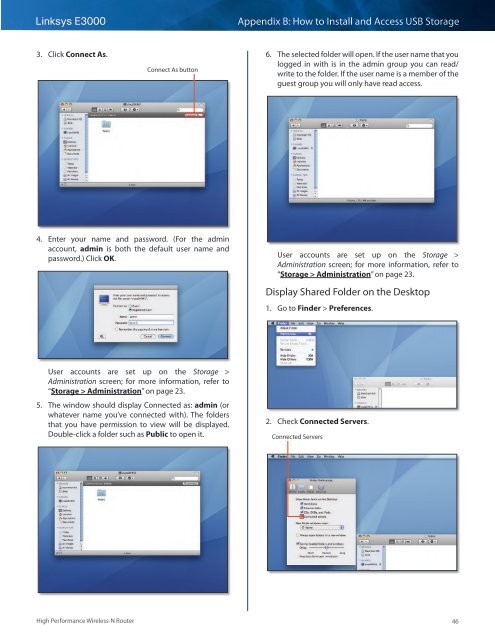Create successful ePaper yourself
Turn your PDF publications into a flip-book with our unique Google optimized e-Paper software.
Linksys <strong>E3000</strong><br />
Appendix B: How to Install and Access USB Storage<br />
3. Click Connect As.<br />
Connect As button<br />
6. The selected folder will open. If the user name that you<br />
logged in with is in the admin group you can read/<br />
write to the folder. If the user name is a member of the<br />
guest group you will only have read access.<br />
4. Enter your name and password. (For the admin<br />
account, admin is both the default user name and<br />
password.) Click OK.<br />
<strong>User</strong> accounts are set up on the Storage ><br />
Administration screen; for more information, refer to<br />
“Storage > Administration” on page 23.<br />
Display Shared Folder on the Desktop<br />
1. Go to Finder > Preferences.<br />
<strong>User</strong> accounts are set up on the Storage ><br />
Administration screen; for more information, refer to<br />
“Storage > Administration” on page 23.<br />
5. The window should display Connected as: admin (or<br />
whatever name you’ve connected with). The folders<br />
that you have permission to view will be displayed.<br />
Double-click a folder such as Public to open it.<br />
2. Check Connected Servers.<br />
Connected Servers<br />
High Performance Wireless-N Router<br />
46