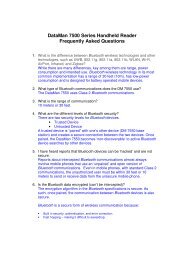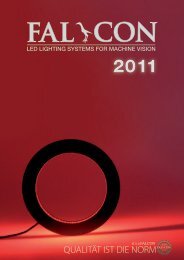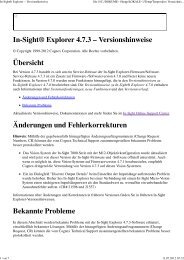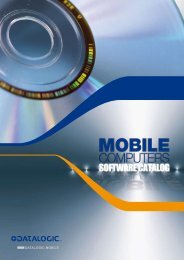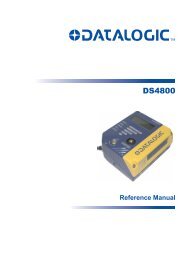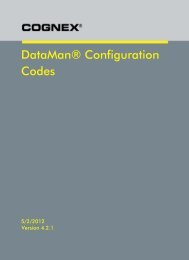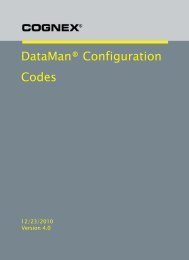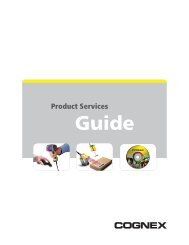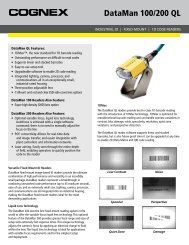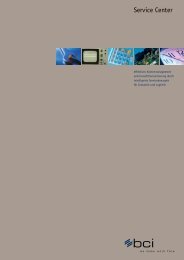DataMan 9500 Integrator's Guide - Bci GmbH
DataMan 9500 Integrator's Guide - Bci GmbH
DataMan 9500 Integrator's Guide - Bci GmbH
You also want an ePaper? Increase the reach of your titles
YUMPU automatically turns print PDFs into web optimized ePapers that Google loves.
Setting Up Your Device<br />
<strong>DataMan</strong> <strong>9500</strong> Integrator‟s <strong>Guide</strong><br />
5/17/2012 | Version 1.0.0<br />
P a g e | 10<br />
Setting Up Your Device<br />
This section describes various configuration and maintenance tasks related to your DM<strong>9500</strong><br />
device.<br />
Registry Backup<br />
Unless you save your configuration changes with a Registry Backup, all of them are lost<br />
when you power off your device. For example:<br />
� modified wireless network settings<br />
� power-related and hibernation settings<br />
To back up the registry, perform the following steps:<br />
1. Click Start menu ―› Settings ―› Control Panel.<br />
2. In the Control panel, double-click the Cognex icon.<br />
3. Click the Advanced tab.<br />
4. Click Registry save/reset. The Registry Backup page appears. Backup Registry is<br />
the selected option by default.<br />
5. Click the Backup button. This procedure simply locks the settings into non-volatile<br />
memory.<br />
When you reboot your device the current settings will now be automatically restored. You<br />
will need to perform this procedure again if you make any additional changes later and you<br />
want them to be preserved.<br />
What is included in the Registry Backup?<br />
The registry backup covers every setting that can be changed from the Control Panel.<br />
Wireless Configuration<br />
This section describes how to configure wireless LAN network settings.<br />
You can connect your <strong>DataMan</strong> to your PC through two types of wireless connections:<br />
� ad-hoc connection<br />
� access point connection<br />
Setting Up an Ad-Hoc Wireless Connection<br />
Connect your DM<strong>9500</strong> to your PC using the following steps:<br />
1. Press the Power button on the device. The Shutdown menu appears.<br />
2. Click the Device info... button. The Cognex Device Configuration menu appears.<br />
3. In the Wi-Fi group box, check the SSID of the device. You have to remember the<br />
SSID to know which device to connect to.<br />
4. On your PC, find the adapter settings options through Control Panel ―› Network<br />
and Internet (only on Windows 7) ―› Change Adapter Settings. This will take you<br />
to the Network Connections page.<br />
5. Right-click the Wireless Network Connection (your wireless device).