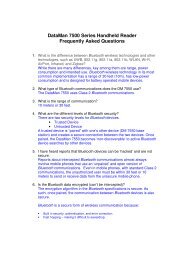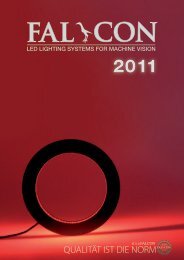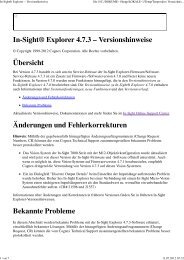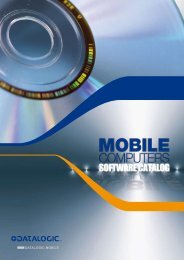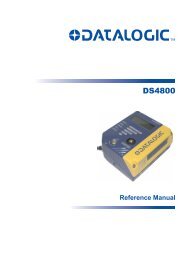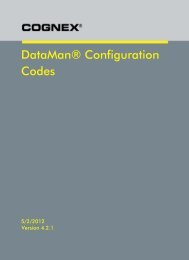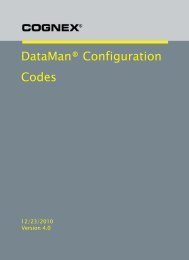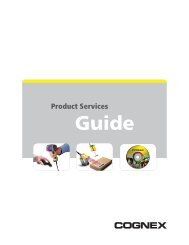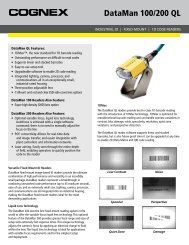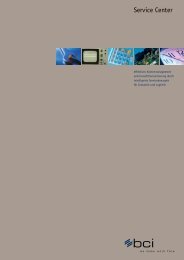DataMan 9500 Integrator's Guide - Bci GmbH
DataMan 9500 Integrator's Guide - Bci GmbH
DataMan 9500 Integrator's Guide - Bci GmbH
Create successful ePaper yourself
Turn your PDF publications into a flip-book with our unique Google optimized e-Paper software.
<strong>DataMan</strong> <strong>9500</strong> Integrator‟s <strong>Guide</strong><br />
5/17/2012 | Version 1.0.0<br />
P a g e | 12<br />
Setting Up Your Device<br />
You can check this SSID by pressing down the Power button on your DM<strong>9500</strong> device and<br />
then tapping Device Info… button.<br />
13. On your PC, click the Connect button that appears.<br />
14. When you hear a long beep on your device, wireless communication is established.<br />
15. Perform a registry backup so that the setting changes persist through device reboots.<br />
16. Reboot your device for the changes to take effect.<br />
Setting Up an Access Point Wireless Connection<br />
Connect your DM<strong>9500</strong> to your access point using the following steps:<br />
1. In the router configuration page, change (or note down) your wireless access point<br />
SSID that will be used by your DM<strong>9500</strong> to connect to (e.g. Dataman<strong>9500</strong>-AP).<br />
2. On your DM<strong>9500</strong>, using your stylus, click the Start menu icon.<br />
3. Click Settings ―› Control Panel.<br />
4. Double-click the Wi-Fi icon. The Summit Client Utility appears.<br />
5. On the Main tab, in the Active Profile drop-down list, select Default AP.