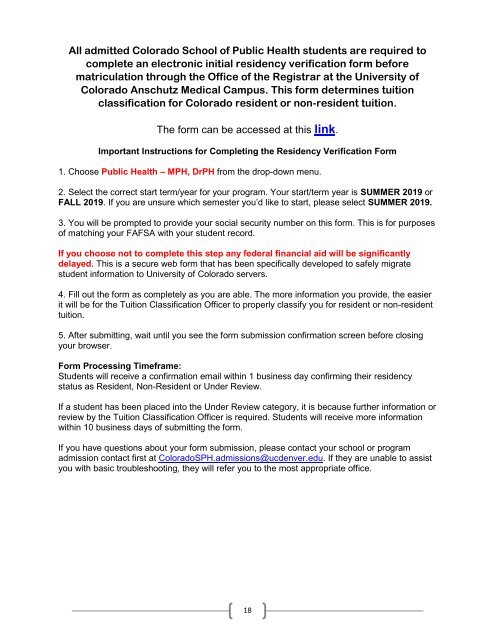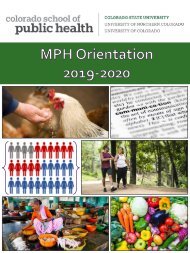Binder for website
Create successful ePaper yourself
Turn your PDF publications into a flip-book with our unique Google optimized e-Paper software.
to get it resolved. For those with a previous affiliation with CSU (alumni, applied to CSU), please see<br />
additional instructions below.<br />
Your email is to be set up through Office 365 and can be accessed any time online by logging onto<br />
portal.mail.com. To log in, your username is ename@colostate.edu where your ename is your CSU<br />
username. Once you log in, log out, and go back to the log in screen, you can bookmark this page <strong>for</strong><br />
future access.<br />
When sharing your email address with others, you will share the “first.last@colostate.edu” version.<br />
For those of you who have a previous affiliation with CSU (alumni, applied to CSU in the past…) you may<br />
already have a “rams” account set up. If you already have a “@rams.colostate.edu” account you will need to<br />
go to www.eid.colostate.edu and select ‘Change E-mail Address’ from the menu on the left. You will log in,<br />
and then have the option to modify which email is your primary email. You will then select your<br />
Exchange/Office 365 email account to be your primary, please see screen shot below. This will prevent emails<br />
from being automatically sent to your “rams” email account. The “rams” email account will still be active, but<br />
if you don’t provide the address to anyone you shouldn’t automatically receive mail there. These two email<br />
accounts are not automatically connected and we don’t want you missing out on important emails.<br />
You will need to make sure you are checking both your CU Denver and CSU email accounts on a regular basis<br />
as different individuals will contact you through each email. If you would like to <strong>for</strong>ward your CU Denver<br />
emails and/or your CSU emails, please follow these instructions:<br />
Redirecting CU Denver Email to Your CSU Account (see handout with screenshots here)<br />
Redirecting your CU Denver email can be done through<br />
www.ucdenver.edu/students/Pages/Students.aspx. After you click on “webmail” and log in through the<br />
secure authentication page, you will land at your Office 365 Outlook email account. Click on the settings<br />
icon in the top right corner of the page – it looks like a gear wheel – and scroll down to “Your app<br />
settings” at the bottom of the settings menu. Click on “Mail.”<br />
10