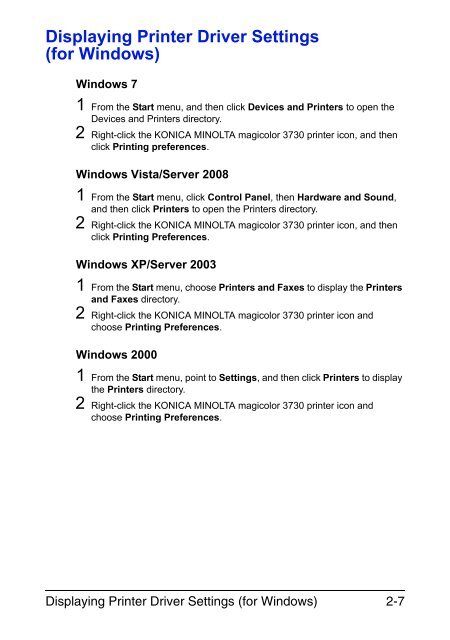magicolor 3730DN User's Guide - Konica Minolta
magicolor 3730DN User's Guide - Konica Minolta
magicolor 3730DN User's Guide - Konica Minolta
Create successful ePaper yourself
Turn your PDF publications into a flip-book with our unique Google optimized e-Paper software.
Displaying Printer Driver Settings<br />
(for Windows)<br />
Windows 7<br />
1 From the Start menu, and then click Devices and Printers to open the<br />
Devices and Printers directory.<br />
2 Right-click the KONICA MINOLTA <strong>magicolor</strong> 3730 printer icon, and then<br />
click Printing preferences.<br />
Windows Vista/Server 2008<br />
1 From the Start menu, click Control Panel, then Hardware and Sound,<br />
and then click Printers to open the Printers directory.<br />
2 Right-click the KONICA MINOLTA <strong>magicolor</strong> 3730 printer icon, and then<br />
click Printing Preferences.<br />
Windows XP/Server 2003<br />
1 From the Start menu, choose Printers and Faxes to display the Printers<br />
and Faxes directory.<br />
2 Right-click the KONICA MINOLTA <strong>magicolor</strong> 3730 printer icon and<br />
choose Printing Preferences.<br />
Windows 2000<br />
1 From the Start menu, point to Settings, and then click Printers to display<br />
the Printers directory.<br />
2 Right-click the KONICA MINOLTA <strong>magicolor</strong> 3730 printer icon and<br />
choose Printing Preferences.<br />
Displaying Printer Driver Settings (for Windows) 2-7