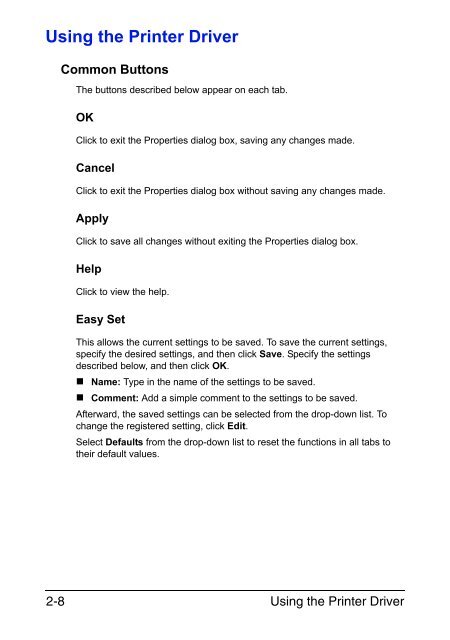magicolor 3730DN User's Guide - Konica Minolta
magicolor 3730DN User's Guide - Konica Minolta
magicolor 3730DN User's Guide - Konica Minolta
You also want an ePaper? Increase the reach of your titles
YUMPU automatically turns print PDFs into web optimized ePapers that Google loves.
Using the Printer Driver<br />
2-8<br />
Common Buttons<br />
The buttons described below appear on each tab.<br />
OK<br />
Click to exit the Properties dialog box, saving any changes made.<br />
Cancel<br />
Click to exit the Properties dialog box without saving any changes made.<br />
Apply<br />
Click to save all changes without exiting the Properties dialog box.<br />
Help<br />
Click to view the help.<br />
Easy Set<br />
This allows the current settings to be saved. To save the current settings,<br />
specify the desired settings, and then click Save. Specify the settings<br />
described below, and then click OK.<br />
� Name: Type in the name of the settings to be saved.<br />
� Comment: Add a simple comment to the settings to be saved.<br />
Afterward, the saved settings can be selected from the drop-down list. To<br />
change the registered setting, click Edit.<br />
Select Defaults from the drop-down list to reset the functions in all tabs to<br />
their default values.<br />
Using the Printer Driver