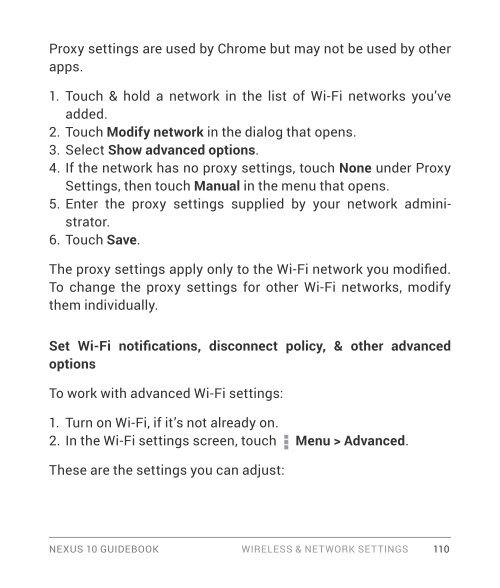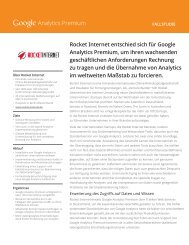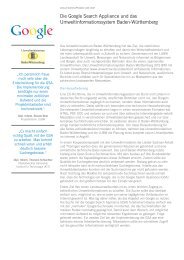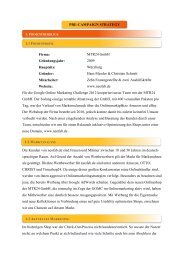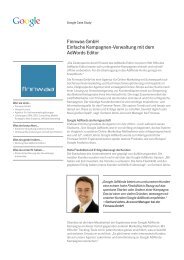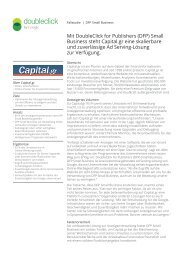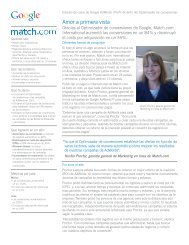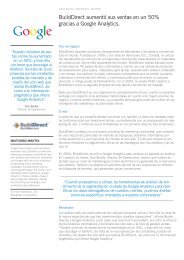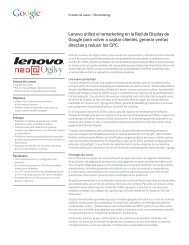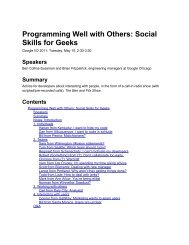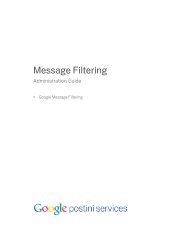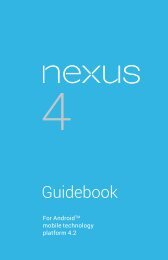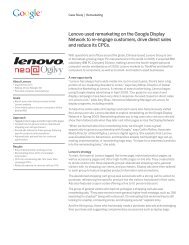Create successful ePaper yourself
Turn your PDF publications into a flip-book with our unique Google optimized e-Paper software.
Proxy settings are used by Chrome but may not be used by other<br />
apps.<br />
1. Touch & hold a network in the list of Wi-Fi networks you’ve<br />
added.<br />
2. Touch Modify network in the dialog that opens.<br />
3. Select Show advanced options.<br />
4. If the network has no proxy settings, touch None under Proxy<br />
Settings, then touch Manual in the menu that opens.<br />
5. Enter the proxy settings supplied by your network administrator.<br />
6. Touch Save.<br />
The proxy settings apply only to the Wi-Fi network you modified.<br />
To change the proxy settings for other Wi-Fi networks, modify<br />
them individually.<br />
Set Wi-Fi notifications, disconnect policy, & other advanced<br />
options<br />
To work with advanced Wi-Fi settings:<br />
1. Turn on Wi-Fi, if it’s not already on.<br />
2. In the Wi-Fi settings screen, touch Menu > Advanced.<br />
These are the settings you can adjust:<br />
NEXUS 10 GUIDEBOOK WIRELESS & NETWORK SETTINGS 110