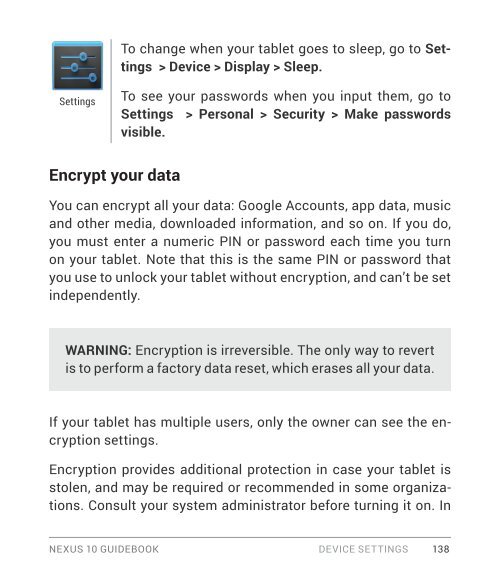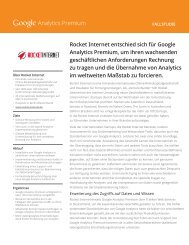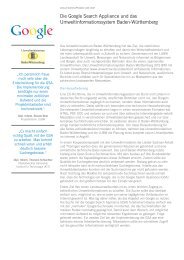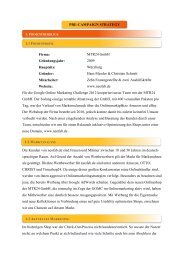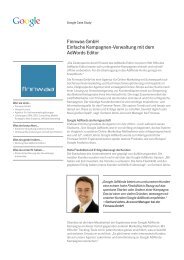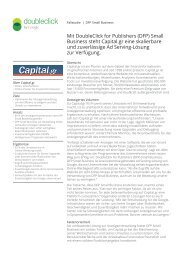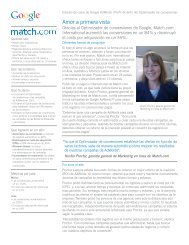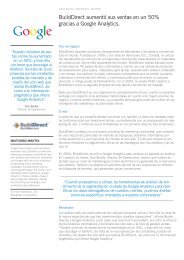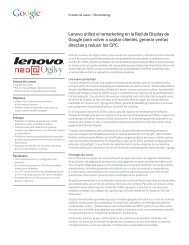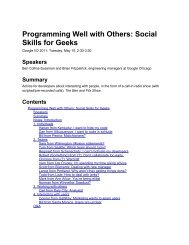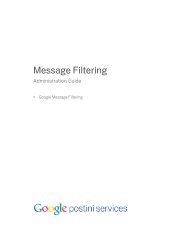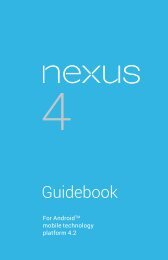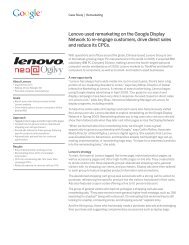Create successful ePaper yourself
Turn your PDF publications into a flip-book with our unique Google optimized e-Paper software.
Settings<br />
Encrypt your data<br />
To change when your tablet goes to sleep, go to Settings<br />
> Device > Display > Sleep.<br />
To see your passwords when you input them, go to<br />
Settings > Personal > Security > Make passwords<br />
visible.<br />
You can encrypt all your data: <strong>Google</strong> Accounts, app data, music<br />
and other media, downloaded information, and so on. If you do,<br />
you must enter a numeric PIN or password each time you turn<br />
on your tablet. Note that this is the same PIN or password that<br />
you use to unlock your tablet without encryption, and can’t be set<br />
independently.<br />
WARNING: Encryption is irreversible. The only way to revert<br />
is to perform a factory data reset, which erases all your data.<br />
If your tablet has multiple users, only the owner can see the encryption<br />
settings.<br />
Encryption provides additional protection in case your tablet is<br />
stolen, and may be required or recommended in some organizations.<br />
Consult your system administrator before turning it on. In<br />
NEXUS 10 GUIDEBOOK DEVICE SETTINGS 138