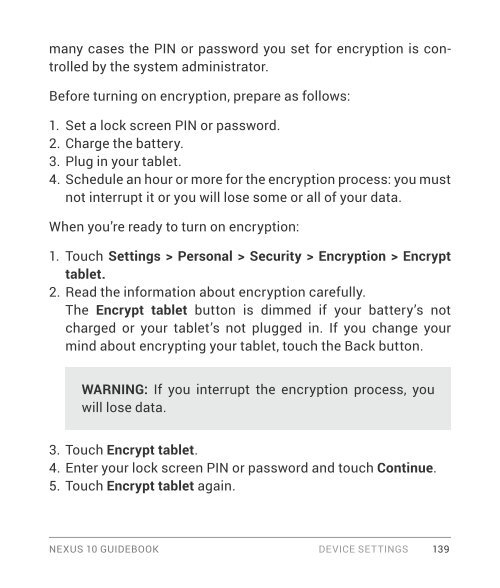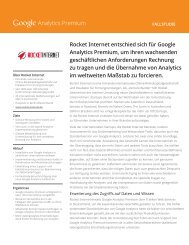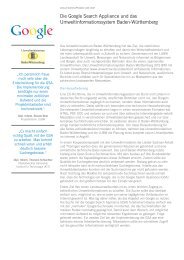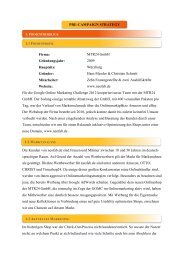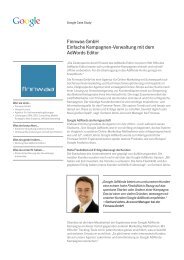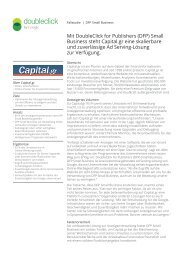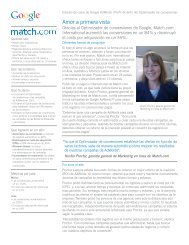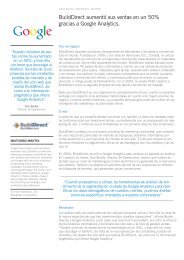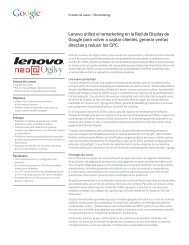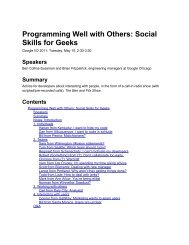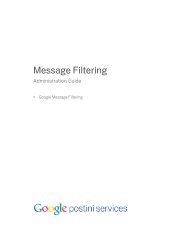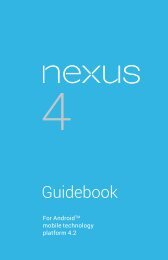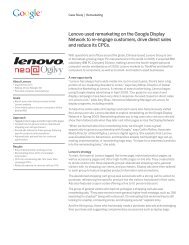You also want an ePaper? Increase the reach of your titles
YUMPU automatically turns print PDFs into web optimized ePapers that Google loves.
many cases the PIN or password you set for encryption is controlled<br />
by the system administrator.<br />
Before turning on encryption, prepare as follows:<br />
1. Set a lock screen PIN or password.<br />
2. Charge the battery.<br />
3. Plug in your tablet.<br />
4. Schedule an hour or more for the encryption process: you must<br />
not interrupt it or you will lose some or all of your data.<br />
When you’re ready to turn on encryption:<br />
1. Touch Settings > Personal > Security > Encryption > Encrypt<br />
tablet.<br />
2. Read the information about encryption carefully.<br />
The Encrypt tablet button is dimmed if your battery’s not<br />
charged or your tablet’s not plugged in. If you change your<br />
mind about encrypting your tablet, touch the Back button.<br />
WARNING: If you interrupt the encryption process, you<br />
will lose data.<br />
3. Touch Encrypt tablet.<br />
4. Enter your lock screen PIN or password and touch Continue.<br />
5. Touch Encrypt tablet again.<br />
NEXUS 10 GUIDEBOOK DEVICE SETTINGS 139