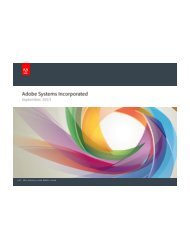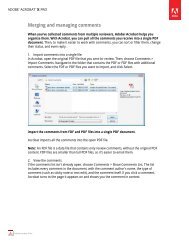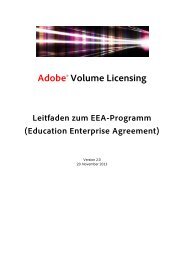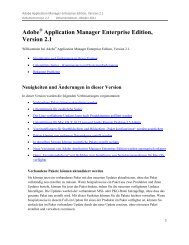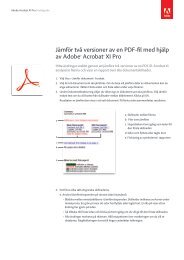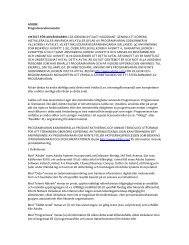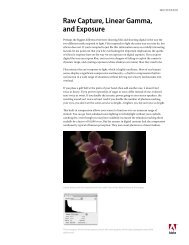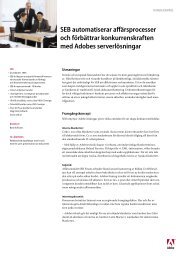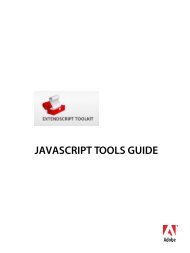Adobe InDesign CS5 Scripting Tutorial
Adobe InDesign CS5 Scripting Tutorial
Adobe InDesign CS5 Scripting Tutorial
Create successful ePaper yourself
Turn your PDF publications into a flip-book with our unique Google optimized e-Paper software.
<strong>Adobe</strong> <strong>InDesign</strong> <strong>CS5</strong> <strong>Scripting</strong> <strong>Tutorial</strong> Getting started 10<br />
Save the script as a plain-text file with the .jsx file extension to the Scripts Panel folder (see “Installing<br />
scripts” on page 6). To run the script, double-click the script name in the Scripts panel, or select <strong>InDesign</strong><br />
from the application target pop-up menu in the ExtendScript Toolkit and then click the Run button).<br />
VBScript<br />
Start a text editor (for example, Notepad) and enter the following script (or open the HelloWorld.vbs<br />
tutorial script):<br />
Set my<strong>InDesign</strong> = CreateObject("<strong>InDesign</strong>.Application")<br />
Set myDocument = my<strong>InDesign</strong>.Documents.Add<br />
Set myTextFrame = myDocument.Pages.Item(1).TextFrames.Add<br />
myTextFrame.GeometricBounds = Array("6p", "6p", "24p", "24p")<br />
myTextFrame.Contents = "Hello World!"<br />
Save the script as a text file with the .vbs file extension to the Scripts Panel folder (see “Installing scripts”<br />
on page 6). To run the script, double-click the script name in the Scripts panel.<br />
Walking through the script<br />
Here is a step-by-step analysis of what the Hello World script does (in each scripting language):<br />
1. Establish communication with the <strong>InDesign</strong> application object:<br />
AppleScript: tell application "<strong>Adobe</strong> <strong>InDesign</strong> <strong>CS5</strong>"<br />
JavaScript: Refer to the application as app.<br />
VBScript: Set my<strong>InDesign</strong> = CreateObject("<strong>InDesign</strong>.Application")<br />
2. Create a new document and a reference to the document:<br />
AppleScript: Set myDocument to make document<br />
JavaScript: Var myDocument = app.documents.add();<br />
VBScript: Set myDocument = my<strong>InDesign</strong>.Documents.Add<br />
3. Create a new text frame on the first page and a create a reference to the text frame.:<br />
AppleScript: tell page 1 of myDocument<br />
set myTextFrame to make text frame<br />
JavaScript: var myTextFrame = myDocument.pages.item(0).textFrames.add();<br />
VBScript: Set myTextFrame = myDocument.Pages.Item(1).TextFrames.Add<br />
4. Set the geometric bounds (the location of the top, left, bottom, and right edges) of the text frame. In<br />
this step, the script uses measurement overrides (“p” for picas) to ensure the text frame is the correct<br />
size, regardless of your default measurement units. The locations are provided as a list, or array, of<br />
values; each scripting language has a slightly different way of creating an array. For more on array<br />
variables, see “Array variables” on page 14.<br />
AppleScript: set geometric bounds of myTextFrame to {"6p", "6p", "24p", "24p"}<br />
JavaScript: myTextFrame.geometricBounds = ["6p", "6p", "24p", "24p"];