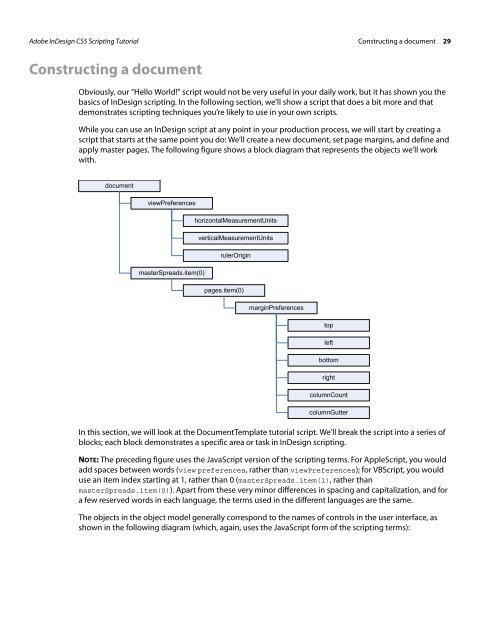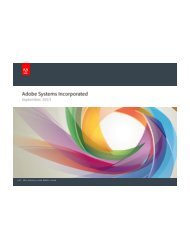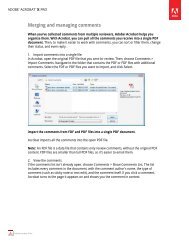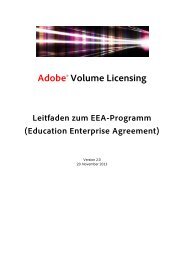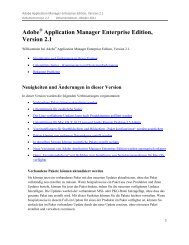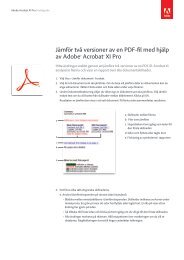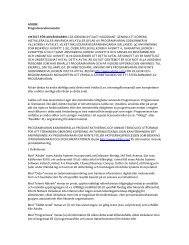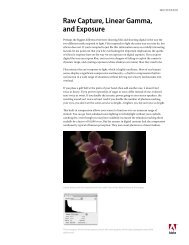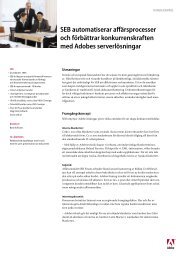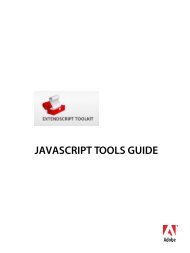Adobe InDesign CS5 Scripting Tutorial
Adobe InDesign CS5 Scripting Tutorial
Adobe InDesign CS5 Scripting Tutorial
Create successful ePaper yourself
Turn your PDF publications into a flip-book with our unique Google optimized e-Paper software.
<strong>Adobe</strong> <strong>InDesign</strong> <strong>CS5</strong> <strong>Scripting</strong> <strong>Tutorial</strong> Constructing a document 29<br />
Constructing a document<br />
Obviously, our “Hello World!” script would not be very useful in your daily work, but it has shown you the<br />
basics of <strong>InDesign</strong> scripting. In the following section, we’ll show a script that does a bit more and that<br />
demonstrates scripting techniques you’re likely to use in your own scripts.<br />
While you can use an <strong>InDesign</strong> script at any point in your production process, we will start by creating a<br />
script that starts at the same point you do: We’ll create a new document, set page margins, and define and<br />
apply master pages. The following figure shows a block diagram that represents the objects we’ll work<br />
with.<br />
document<br />
viewPreferences<br />
masterSpreads.item(0)<br />
horizontalMeasurementUnits<br />
verticalMeasurementUnits<br />
rulerOrigin<br />
pages.item(0)<br />
marginPreferences<br />
In this section, we will look at the DocumentTemplate tutorial script. We’ll break the script into a series of<br />
blocks; each block demonstrates a specific area or task in <strong>InDesign</strong> scripting.<br />
NOTE: The preceding figure uses the JavaScript version of the scripting terms. For AppleScript, you would<br />
add spaces between words (view preferences, rather than viewPreferences); for VBScript, you would<br />
use an item index starting at 1, rather than 0 (masterSpreads.item(1), rather than<br />
masterSpreads.item(0)). Apart from these very minor differences in spacing and capitalization, and for<br />
a few reserved words in each language, the terms used in the different languages are the same.<br />
The objects in the object model generally correspond to the names of controls in the user interface, as<br />
shown in the following diagram (which, again, uses the JavaScript form of the scripting terms):<br />
top<br />
left<br />
bottom<br />
right<br />
columnCount<br />
columnGutter