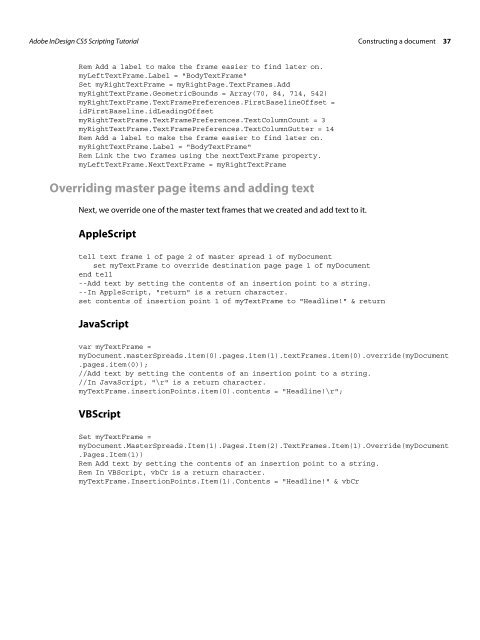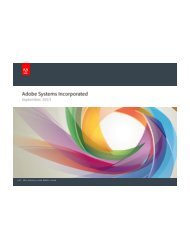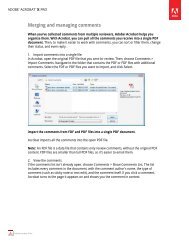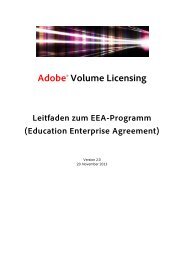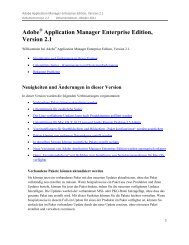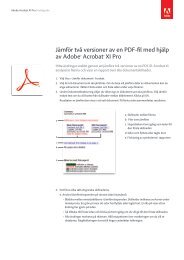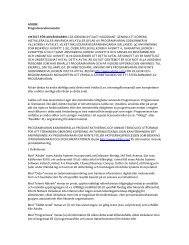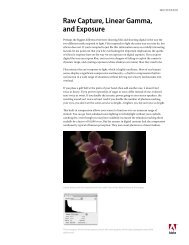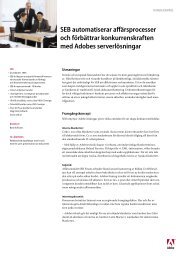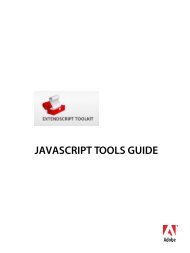Adobe InDesign CS5 Scripting Tutorial
Adobe InDesign CS5 Scripting Tutorial
Adobe InDesign CS5 Scripting Tutorial
You also want an ePaper? Increase the reach of your titles
YUMPU automatically turns print PDFs into web optimized ePapers that Google loves.
<strong>Adobe</strong> <strong>InDesign</strong> <strong>CS5</strong> <strong>Scripting</strong> <strong>Tutorial</strong> Constructing a document 37<br />
Rem Add a label to make the frame easier to find later on.<br />
myLeftTextFrame.Label = "BodyTextFrame"<br />
Set myRightTextFrame = myRightPage.TextFrames.Add<br />
myRightTextFrame.GeometricBounds = Array(70, 84, 714, 542)<br />
myRightTextFrame.TextFramePreferences.FirstBaselineOffset =<br />
idFirstBaseline.idLeadingOffset<br />
myRightTextFrame.TextFramePreferences.TextColumnCount = 3<br />
myRightTextFrame.TextFramePreferences.TextColumnGutter = 14<br />
Rem Add a label to make the frame easier to find later on.<br />
myRightTextFrame.Label = "BodyTextFrame"<br />
Rem Link the two frames using the nextTextFrame property.<br />
myLeftTextFrame.NextTextFrame = myRightTextFrame<br />
Overriding master page items and adding text<br />
Next, we override one of the master text frames that we created and add text to it.<br />
AppleScript<br />
tell text frame 1 of page 2 of master spread 1 of myDocument<br />
set myTextFrame to override destination page page 1 of myDocument<br />
end tell<br />
--Add text by setting the contents of an insertion point to a string.<br />
--In AppleScript, "return" is a return character.<br />
set contents of insertion point 1 of myTextFrame to "Headline!" & return<br />
JavaScript<br />
var myTextFrame =<br />
myDocument.masterSpreads.item(0).pages.item(1).textFrames.item(0).override(myDocument<br />
.pages.item(0));<br />
//Add text by setting the contents of an insertion point to a string.<br />
//In JavaScript, "\r" is a return character.<br />
myTextFrame.insertionPoints.item(0).contents = "Headline!\r";<br />
VBScript<br />
Set myTextFrame =<br />
myDocument.MasterSpreads.Item(1).Pages.Item(2).TextFrames.Item(1).Override(myDocument<br />
.Pages.Item(1))<br />
Rem Add text by setting the contents of an insertion point to a string.<br />
Rem In VBScript, vbCr is a return character.<br />
myTextFrame.InsertionPoints.Item(1).Contents = "Headline!" & vbCr