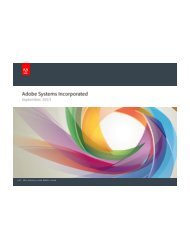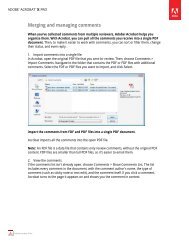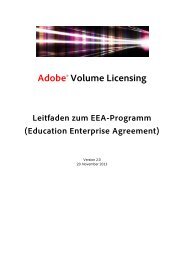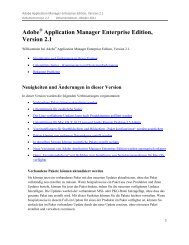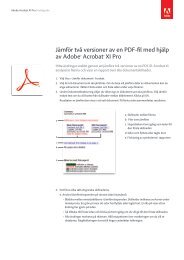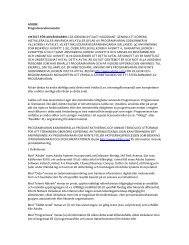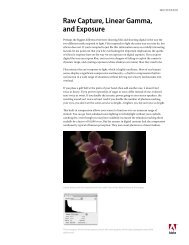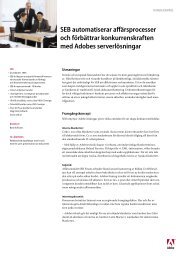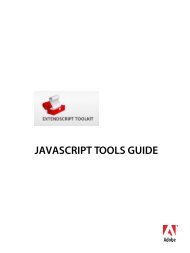Adobe InDesign CS5 Scripting Tutorial
Adobe InDesign CS5 Scripting Tutorial
Adobe InDesign CS5 Scripting Tutorial
You also want an ePaper? Increase the reach of your titles
YUMPU automatically turns print PDFs into web optimized ePapers that Google loves.
<strong>Adobe</strong> <strong>InDesign</strong> <strong>CS5</strong> <strong>Scripting</strong> <strong>Tutorial</strong> Beyond the basics 44<br />
VBScript<br />
Rem create an object style<br />
On Error Resume Next<br />
Set myObjectStyle = myDocument.ObjectStyles.Item("GraphicFrame")<br />
If Error.Number 0 Then<br />
Set myObjectStyle = myDocument.ObjectStyles.Add<br />
myObjectStyle.Name = "GraphicFrame"<br />
Error.Clear<br />
End If<br />
On Error GoTo 0<br />
myObjectStyle.EnableStroke = True<br />
myObjectStyle.StrokeWeight = 3<br />
myObjectStyle.StrokeType = myDocument.StrokeStyles.Item("Solid")<br />
myObjectStyle.StrokeColor = myDocument.Colors.Item("Red")<br />
Rem Again, we'll use a JavaScript to get a file name.<br />
Rem Disable normal error handling.<br />
On Error Resume Next<br />
Rem Create a JavaScript as a string.<br />
myJavaScriptString = "var myTextFile = File.openDialog(""Choose a graphic<br />
file"");myTextFile.fsName;"<br />
Rem Run the JavaScript using DoScript.<br />
myGraphicFileName = my<strong>InDesign</strong>.DoScript(myJavaScriptString,<br />
idScriptLanguage.idJavascript)<br />
If Error.Number = 0 Then<br />
On Error GoTo 0<br />
Set myGraphic = myDocument.Pages.Item(1).Place(myGraphicFileName)<br />
Rem Since you can place multiple graphics at once, the place method<br />
Rem returns an object collection. To get the graphic you placed, get the first<br />
Rem item in the collection.<br />
Set myGraphic = myGraphic.Item(1)<br />
Rem Create an object style to apply to the graphic frame.<br />
Rem The frame containing the graphic is the parent of the graphic.<br />
Set myFrame = myGraphic.Parent<br />
myFrame.ApplyObjectStyle myObjectStyle, True<br />
Rem Resize the frame to a specific size.<br />
myFrame.GeometricBounds = Array(0, 0, 144, 144)<br />
Rem Fit the graphic to the frame proportionally.<br />
myFrame.Fit idFitOptions.idProportionally<br />
Rem Next, fit frame to the resized graphic.<br />
myFrame.Fit idFitOptions.idFrameToContent<br />
myBounds = myFrame.GeometricBounds<br />
myGraphicWidth = myBounds(3) - myBounds(1)<br />
Rem Move the graphic frame.<br />
myPageWidth = myDocument.DocumentPreferences.PageWidth<br />
myTopMargin = myDocument.Pages.Item(1).MarginPreferences.Top<br />
myFrame.Move Array(myPageWidth - myGraphicWidth, myTopMargin)<br />
Rem Apply a text wrap to the graphic frame.<br />
myFrame.TextWrapPreferences.TextWrapMode =<br />
idTextWrapModes.idBoundingBoxTextWrap<br />
myFrame.TextWrapPreferences.TextWrapOffset = Array(24, 12, 24, 12)<br />
End If<br />
Beyond the basics<br />
At this point, you know how to create a document, set up master page items, enter text, import text, create<br />
and apply paragraph styles, create and apply object styles, import graphics, fit graphics to frames, and