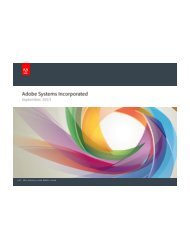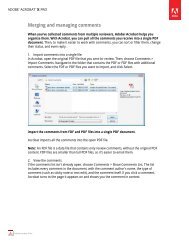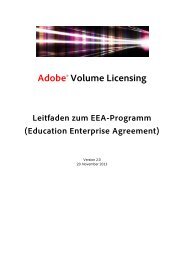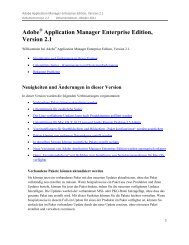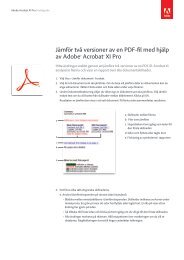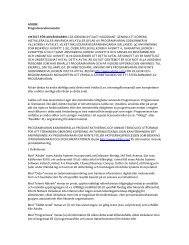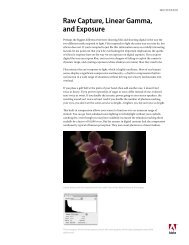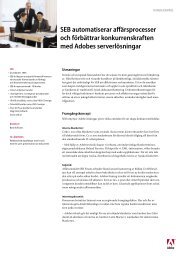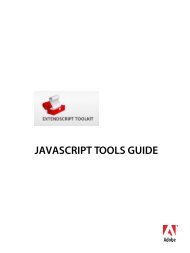Adobe InDesign CS5 Scripting Tutorial
Adobe InDesign CS5 Scripting Tutorial
Adobe InDesign CS5 Scripting Tutorial
Create successful ePaper yourself
Turn your PDF publications into a flip-book with our unique Google optimized e-Paper software.
<strong>Adobe</strong> <strong>InDesign</strong> <strong>CS5</strong> <strong>Scripting</strong> <strong>Tutorial</strong> Getting started 8<br />
well with <strong>InDesign</strong> scripting. Visual Basic .NET and newer versions work less well, because they lack the<br />
Variant data type, which is used extensively in <strong>InDesign</strong> scripting.<br />
Many applications contain Visual Basic for Applications (VBA), like Microsoft Word, Microsoft Excel,<br />
Microsoft Visio, or AutoCAD. Although you can use VBA to create <strong>InDesign</strong> scripts, <strong>InDesign</strong> does not<br />
include VBA.<br />
To use VBScript or Visual Basic for <strong>InDesign</strong> scripting in Windows, you must install <strong>InDesign</strong> from a user<br />
account that has Administrator privileges. After you complete the installation, any user can run <strong>InDesign</strong><br />
scripts, and any user with Power User or Administrator privileges can add scripts to the <strong>InDesign</strong> Scripts<br />
panel.<br />
Mac OS<br />
To use <strong>InDesign</strong> scripting on Mac OS, you can use either JavaScript or AppleScript. To write AppleScripts,<br />
you must have AppleScript version 1.6 or higher and an AppleScript script editor. AppleScript comes with<br />
all Apple® systems, and it can be downloaded free from the Apple Web site. The Apple Script Editor is<br />
included with the Mac OS; access it from the menus:<br />
Mac OSX 10.5 Applications > AppleScript > Script Editor<br />
Mac OSX 10.6 Applications > Utilities > AppleScript Editor<br />
Third-party script editors, such as Script Debugger (from Late Night Software,<br />
http://www.latenightsw.com) also are available.<br />
Which scripting language should you use?<br />
If you have written scripts before, use whatever language you know. If you have never written scripts<br />
before or if you need to make your scripts work on both the Mac OS and Windows versions of <strong>InDesign</strong>,<br />
use JavaScript. If you need to communicate with other, non-<strong>Adobe</strong> applications on your system, use the<br />
appropriate, platform standard language (AppleScript on Mac OS or VBScript in Windows).<br />
We cannot fully document the language features of AppleScript, JavaScript, or VBScript, so you may need<br />
documentation for any or all those scripting languages.<br />
NOTE: You also can use almost any other programming language (like Python or C#) that can connect to<br />
the platform standard automation system; that is beyond the scope of this document.<br />
How to use the scripts in this document<br />
To view or edit any script shown in this document, open the corresponding tutorial script file (the filename<br />
is given before each script) in the script editing application of your choice.<br />
To run a script, install the script in your Scripts Panel folder (see “Installing scripts” on page 6), then:<br />
1. Choose Windows > Utilities > Scripts to display the Scripts panel.<br />
2. Double-click the script name in the Scripts panel to run the script.<br />
To save a script you’ve edited, save the script as a plain text file in the Scripts Panel folder (see “Installing<br />
scripts” on page 6), using the appropriate file extension:<br />
AppleScript: .applescript