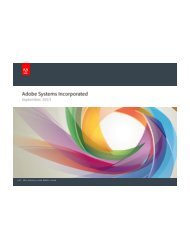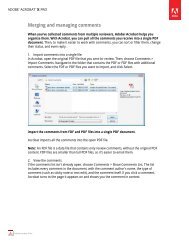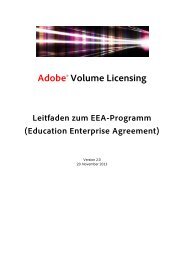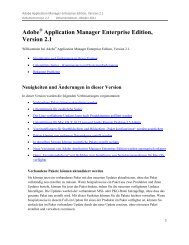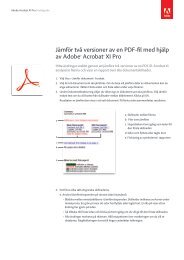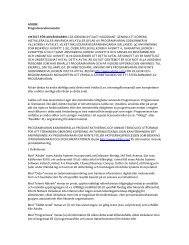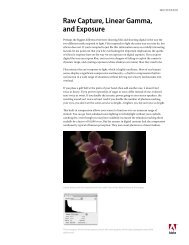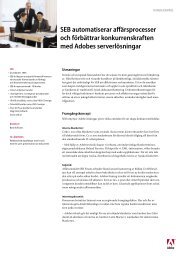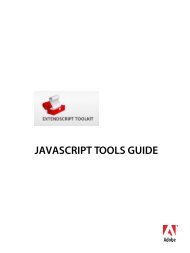Adobe InDesign CS5 Scripting Tutorial
Adobe InDesign CS5 Scripting Tutorial
Adobe InDesign CS5 Scripting Tutorial
You also want an ePaper? Increase the reach of your titles
YUMPU automatically turns print PDFs into web optimized ePapers that Google loves.
<strong>Adobe</strong> <strong>InDesign</strong> <strong>CS5</strong> <strong>Scripting</strong> <strong>Tutorial</strong> Constructing a document 32<br />
//Page margins and columns for the right-hand page.<br />
var myMarginPreferences = myMasterSpread.pages.item(1).marginPreferences;<br />
myMarginPreferences.left = 84;<br />
myMarginPreferences.top = 70;<br />
myMarginPreferences.right = 70;<br />
myMarginPreferences.bottom = 78;<br />
myMarginPreferences.columnCount = 3;<br />
myMarginPreferences.columnGutter = 14;<br />
VBScript<br />
Either enter the following code in your script or text editor, or open the DocumentConstruction.vbs<br />
tutorial script.<br />
Set my<strong>InDesign</strong> = CreateObject("<strong>InDesign</strong>.Application")<br />
Rem Create a new document.<br />
Set myDocument = my<strong>InDesign</strong>.Documents.Add()<br />
Rem Set the measurement units and ruler origin.<br />
myDocument.ViewPreferences.HorizontalMeasurementUnits = idMeasurementUnits.idPoints<br />
myDocument.ViewPreferences.VerticalMeasurementUnits = idMeasurementUnits.idPoints<br />
myDocument.ViewPreferences.RulerOrigin = idRulerOrigin.idPageOrigin<br />
Rem Get a reference to the first master spread.<br />
Set myMasterSpread = myDocument.MasterSpreads.Item(1)<br />
Rem Get a reference to the margin preferences of the first page in the master spread.<br />
Set myMarginPreferences = myMasterSpread.Pages.Item(1).MarginPreferences<br />
Rem Now set up the page margins and columns.<br />
myMarginPreferences.Left = 84<br />
myMarginPreferences.Top = 70<br />
myMarginPreferences.Right = 70<br />
myMarginPreferences.Bottom = 78<br />
myMarginPreferences.ColumnCount = 3<br />
myMarginPreferences.ColumnGutter = 14<br />
Rem Page margins and columns for the right-hand page.<br />
Set myMarginPreferences = myMasterSpread.Pages.Item(2).MarginPreferences<br />
myMarginPreferences.Left = 84<br />
myMarginPreferences.Top = 70<br />
myMarginPreferences.Right = 70<br />
myMarginPreferences.Bottom = 78<br />
myMarginPreferences.ColumnCount = 3<br />
myMarginPreferences.ColumnGutter = 14<br />
Adding a baseline grid<br />
Now that we have a master spread set up, we will add a baseline grid. Here is a block diagram that shows<br />
the relationship between the objects we’ll be working with (the diagram uses the JavaScript form of the<br />
scripting terms):<br />
document<br />
gridPreferences<br />
baselineDivision<br />
baselineStart<br />
baselineGridShown