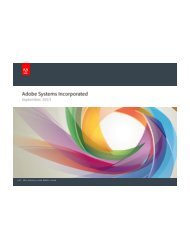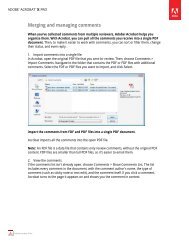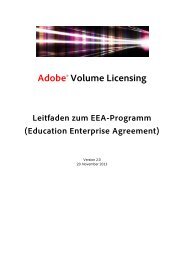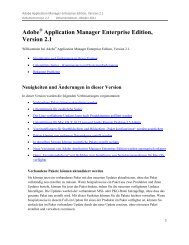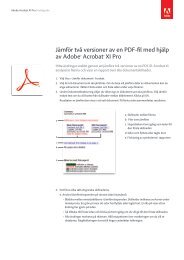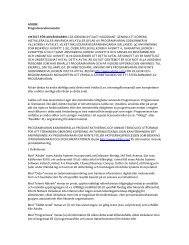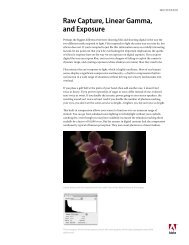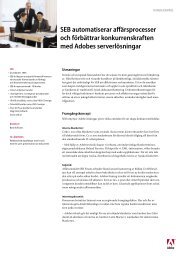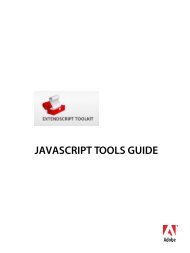Adobe InDesign CS5 Scripting Tutorial
Adobe InDesign CS5 Scripting Tutorial
Adobe InDesign CS5 Scripting Tutorial
You also want an ePaper? Increase the reach of your titles
YUMPU automatically turns print PDFs into web optimized ePapers that Google loves.
<strong>Adobe</strong> <strong>InDesign</strong> <strong>CS5</strong> <strong>Scripting</strong> <strong>Tutorial</strong> <strong>Scripting</strong> and the <strong>InDesign</strong> object model 12<br />
Apple-<br />
Script<br />
The type of a value defines what sort of data the value contains. For example, the value type of the<br />
contents of a word is a text string, and the value type of the leading of a paragraph is a number. Usually,<br />
the values used in scripts are numbers or text. The following table explains the value types most<br />
commonly used in <strong>InDesign</strong> scripting:<br />
Value type What it is Example<br />
Boolean Logical True or False. True<br />
Integer Whole numbers (no decimal<br />
points). Integers can be positive<br />
or negative. In VBScript, you can<br />
use the long data type for<br />
integers. In AppleScript, you<br />
also can use the fixed or long<br />
data types for both integers and<br />
real numbers.<br />
Double (VBScript),<br />
fixed or real<br />
(AppleScript),<br />
number (JavaScript)<br />
A high-precision number that<br />
can contain a decimal point.<br />
String A series of text characters.<br />
Strings appear inside (straight)<br />
quotation marks.<br />
Array (VBScript,<br />
JavaScript)<br />
or list (AppleScript)<br />
A list of values (the values can<br />
be any type).<br />
Converting values from one type to another<br />
All scripting languages supported by <strong>InDesign</strong> provide ways to convert variable values from one type to<br />
another. The most common conversions involve converting numbers to strings (so you can enter them in<br />
text or display them in dialog boxes) or converting strings to numbers (so you can use them to set a point<br />
size or page location). See the following examples.<br />
--To convert from a number to a string:<br />
set myNumber to 2<br />
set myString to (myNumber as string)<br />
--To convert from a string to a number:<br />
set myString to "2"<br />
set myNumber to (myString as integer)<br />
--if your string contains a decimal value, use "as real" rather than "as integer"<br />
14<br />
13.9972<br />
"I am a string"<br />
AppleScript:<br />
{"0p0", "0p0", "16p4", "20p6"}<br />
VBScript:<br />
Array("0p0", "0p0", "16p4", "20p6")<br />
JavaScript:<br />
["0p0", "0p0", "16p4", "20p6"]