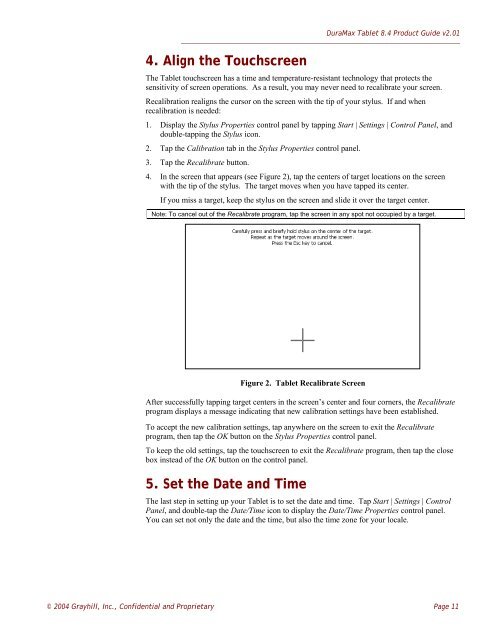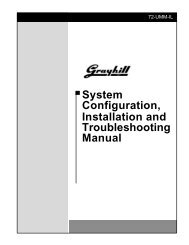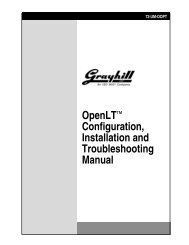DuraMax™ Tablet 8.4 - Grayhill, Inc.
DuraMax™ Tablet 8.4 - Grayhill, Inc.
DuraMax™ Tablet 8.4 - Grayhill, Inc.
- TAGS
- tablet
- grayhill
- grayhill.com
Create successful ePaper yourself
Turn your PDF publications into a flip-book with our unique Google optimized e-Paper software.
4. Align the Touchscreen<br />
DuraMax <strong>Tablet</strong> <strong>8.4</strong> Product Guide v2.01<br />
The <strong>Tablet</strong> touchscreen has a time and temperature-resistant technology that protects the<br />
sensitivity of screen operations. As a result, you may never need to recalibrate your screen.<br />
Recalibration realigns the cursor on the screen with the tip of your stylus. If and when<br />
recalibration is needed:<br />
1. Display the Stylus Properties control panel by tapping Start | Settings | Control Panel, and<br />
double-tapping the Stylus icon.<br />
2. Tap the Calibration tab in the Stylus Properties control panel.<br />
3. Tap the Recalibrate button.<br />
4. In the screen that appears (see Figure 2), tap the centers of target locations on the screen<br />
with the tip of the stylus. The target moves when you have tapped its center.<br />
If you miss a target, keep the stylus on the screen and slide it over the target center.<br />
Note: To cancel out of the Recalibrate program, tap the screen in any spot not occupied by a target.<br />
Figure 2. <strong>Tablet</strong> Recalibrate Screen<br />
After successfully tapping target centers in the screen’s center and four corners, the Recalibrate<br />
program displays a message indicating that new calibration settings have been established.<br />
To accept the new calibration settings, tap anywhere on the screen to exit the Recalibrate<br />
program, then tap the OK button on the Stylus Properties control panel.<br />
To keep the old settings, tap the touchscreen to exit the Recalibrate program, then tap the close<br />
box instead of the OK button on the control panel.<br />
5. Set the Date and Time<br />
The last step in setting up your <strong>Tablet</strong> is to set the date and time. Tap Start | Settings | Control<br />
Panel, and double-tap the Date/Time icon to display the Date/Time Properties control panel.<br />
You can set not only the date and the time, but also the time zone for your locale.<br />
© 2004 <strong>Grayhill</strong>, <strong>Inc</strong>., Confidential and Proprietary Page 11