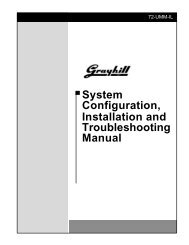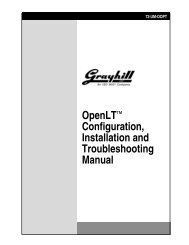DuraMax™ Tablet 8.4 - Grayhill, Inc.
DuraMax™ Tablet 8.4 - Grayhill, Inc.
DuraMax™ Tablet 8.4 - Grayhill, Inc.
- TAGS
- tablet
- grayhill
- grayhill.com
Create successful ePaper yourself
Turn your PDF publications into a flip-book with our unique Google optimized e-Paper software.
DuraMax <strong>Tablet</strong> <strong>8.4</strong> Product Guide v2.01<br />
If necessary, move the Input Panel by placing your stylus on the panel’s top bar and then<br />
dragging the panel to the desired position.<br />
Input Panel Keys<br />
Most keys on the Input Panel are easily understood, but some keys have special uses:<br />
� Esc – Escape key: Tap to close a Control Panel program.<br />
� F1 – F12 – Function keys: Available for use by custom software.<br />
� win – Windows key: Tap to display the Start menu.<br />
Movement keys are not represented by arrows, but instead: BS is the backspace key, up is the up<br />
arrow key, lt is the left arrow key, dn is the down arrow key, and rt is the right arrow key.<br />
To close the <strong>Tablet</strong> input panel:<br />
1. Tap the Input Panel button on the far right of the taskbar.<br />
2. Tap Hide Input Panel on the Input Panel menu.<br />
Alternately, the rightmost function key on the keypad toggles the input panel on and off.<br />
Naming Your <strong>Tablet</strong><br />
In order to use Microsoft ActiveSync (see page 25) to synchronize the information between your<br />
<strong>Tablet</strong> and your PC, your <strong>Tablet</strong> must have a name. To name your <strong>Tablet</strong>:<br />
1. Display the System Properties control panel by tapping Start | Settings | Control Panel, and<br />
double-tapping the System icon.<br />
2. Display the <strong>Tablet</strong> keyboard by tapping the Input Panel button on the taskbar, and then<br />
tapping SoftKB on the Input Panel menu.<br />
3. Tap the Device Name tab, then tap the Device Name field.<br />
4. On the Input Panel, tap the letters of the name you want for your <strong>Tablet</strong>.<br />
5. Tap the OK button on the System Properties control panel.<br />
Changing <strong>Tablet</strong> Settings<br />
Settings that govern how your DuraMax <strong>Tablet</strong> <strong>8.4</strong> functions, such as how it connects to the<br />
Internet and what it does if left idle, are modified using Control Panel programs. Settings are<br />
stored in permanent flash memory, which persists even if the <strong>Tablet</strong>’s battery is removed for<br />
extended periods of time.<br />
To change a <strong>Tablet</strong> setting, tap , then tap Settings | Control Panel.<br />
Figure 10. <strong>Tablet</strong> Control Panel Programs<br />
© 2004 <strong>Grayhill</strong>, <strong>Inc</strong>., Confidential and Proprietary Page 17