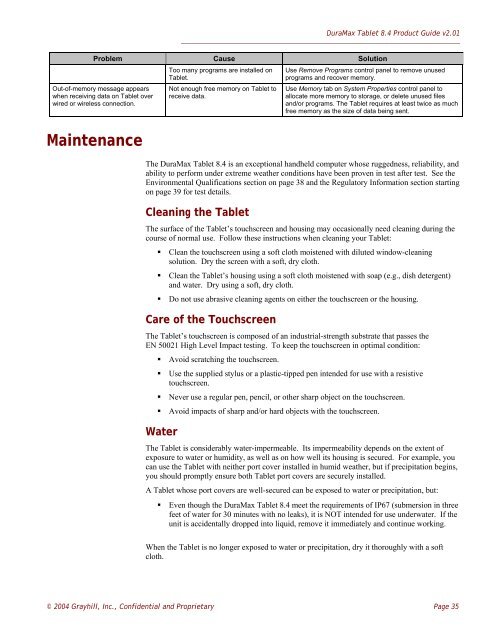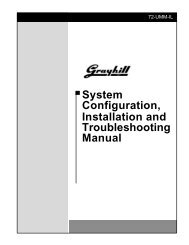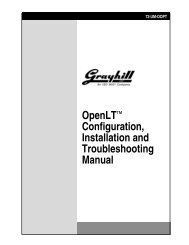DuraMax™ Tablet 8.4 - Grayhill, Inc.
DuraMax™ Tablet 8.4 - Grayhill, Inc.
DuraMax™ Tablet 8.4 - Grayhill, Inc.
- TAGS
- tablet
- grayhill
- grayhill.com
You also want an ePaper? Increase the reach of your titles
YUMPU automatically turns print PDFs into web optimized ePapers that Google loves.
Problem Cause Solution<br />
Out-of-memory message appears<br />
when receiving data on <strong>Tablet</strong> over<br />
wired or wireless connection.<br />
Maintenance<br />
Too many programs are installed on<br />
<strong>Tablet</strong>.<br />
Not enough free memory on <strong>Tablet</strong> to<br />
receive data.<br />
DuraMax <strong>Tablet</strong> <strong>8.4</strong> Product Guide v2.01<br />
Use Remove Programs control panel to remove unused<br />
programs and recover memory.<br />
Use Memory tab on System Properties control panel to<br />
allocate more memory to storage, or delete unused files<br />
and/or programs. The <strong>Tablet</strong> requires at least twice as much<br />
free memory as the size of data being sent.<br />
The DuraMax <strong>Tablet</strong> <strong>8.4</strong> is an exceptional handheld computer whose ruggedness, reliability, and<br />
ability to perform under extreme weather conditions have been proven in test after test. See the<br />
Environmental Qualifications section on page 38 and the Regulatory Information section starting<br />
on page 39 for test details.<br />
Cleaning the <strong>Tablet</strong><br />
The surface of the <strong>Tablet</strong>’s touchscreen and housing may occasionally need cleaning during the<br />
course of normal use. Follow these instructions when cleaning your <strong>Tablet</strong>:<br />
� Clean the touchscreen using a soft cloth moistened with diluted window-cleaning<br />
solution. Dry the screen with a soft, dry cloth.<br />
� Clean the <strong>Tablet</strong>’s housing using a soft cloth moistened with soap (e.g., dish detergent)<br />
and water. Dry using a soft, dry cloth.<br />
� Do not use abrasive cleaning agents on either the touchscreen or the housing.<br />
Care of the Touchscreen<br />
The <strong>Tablet</strong>’s touchscreen is composed of an industrial-strength substrate that passes the<br />
EN 50021 High Level Impact testing. To keep the touchscreen in optimal condition:<br />
� Avoid scratching the touchscreen.<br />
� Use the supplied stylus or a plastic-tipped pen intended for use with a resistive<br />
touchscreen.<br />
� Never use a regular pen, pencil, or other sharp object on the touchscreen.<br />
� Avoid impacts of sharp and/or hard objects with the touchscreen.<br />
Water<br />
The <strong>Tablet</strong> is considerably water-impermeable. Its impermeability depends on the extent of<br />
exposure to water or humidity, as well as on how well its housing is secured. For example, you<br />
can use the <strong>Tablet</strong> with neither port cover installed in humid weather, but if precipitation begins,<br />
you should promptly ensure both <strong>Tablet</strong> port covers are securely installed.<br />
A <strong>Tablet</strong> whose port covers are well-secured can be exposed to water or precipitation, but:<br />
� Even though the DuraMax <strong>Tablet</strong> <strong>8.4</strong> meet the requirements of IP67 (submersion in three<br />
feet of water for 30 minutes with no leaks), it is NOT intended for use underwater. If the<br />
unit is accidentally dropped into liquid, remove it immediately and continue working.<br />
When the <strong>Tablet</strong> is no longer exposed to water or precipitation, dry it thoroughly with a soft<br />
cloth.<br />
© 2004 <strong>Grayhill</strong>, <strong>Inc</strong>., Confidential and Proprietary Page 35