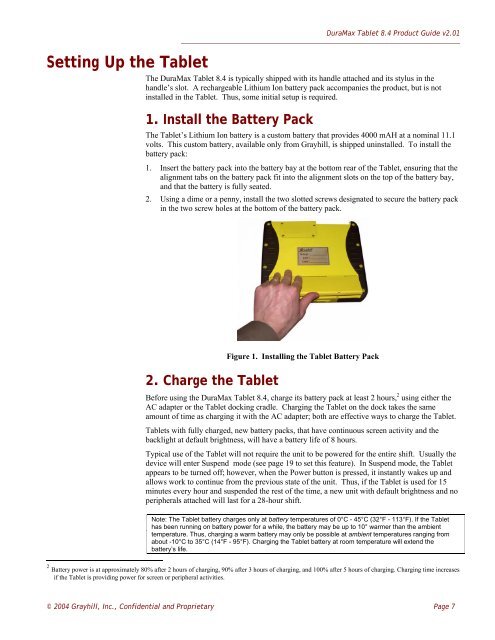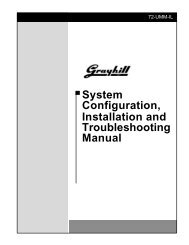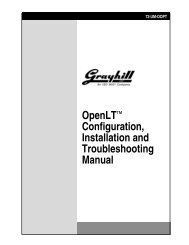DuraMax™ Tablet 8.4 - Grayhill, Inc.
DuraMax™ Tablet 8.4 - Grayhill, Inc.
DuraMax™ Tablet 8.4 - Grayhill, Inc.
- TAGS
- tablet
- grayhill
- grayhill.com
Create successful ePaper yourself
Turn your PDF publications into a flip-book with our unique Google optimized e-Paper software.
Setting Up the <strong>Tablet</strong><br />
DuraMax <strong>Tablet</strong> <strong>8.4</strong> Product Guide v2.01<br />
The DuraMax <strong>Tablet</strong> <strong>8.4</strong> is typically shipped with its handle attached and its stylus in the<br />
handle’s slot. A rechargeable Lithium Ion battery pack accompanies the product, but is not<br />
installed in the <strong>Tablet</strong>. Thus, some initial setup is required.<br />
1. Install the Battery Pack<br />
The <strong>Tablet</strong>’s Lithium Ion battery is a custom battery that provides 4000 mAH at a nominal 11.1<br />
volts. This custom battery, available only from <strong>Grayhill</strong>, is shipped uninstalled. To install the<br />
battery pack:<br />
1. Insert the battery pack into the battery bay at the bottom rear of the <strong>Tablet</strong>, ensuring that the<br />
alignment tabs on the battery pack fit into the alignment slots on the top of the battery bay,<br />
and that the battery is fully seated.<br />
2. Using a dime or a penny, install the two slotted screws designated to secure the battery pack<br />
in the two screw holes at the bottom of the battery pack.<br />
2. Charge the <strong>Tablet</strong><br />
Figure 1. Installing the <strong>Tablet</strong> Battery Pack<br />
Before using the DuraMax <strong>Tablet</strong> <strong>8.4</strong>, charge its battery pack at least 2 hours, 2 using either the<br />
AC adapter or the <strong>Tablet</strong> docking cradle. Charging the <strong>Tablet</strong> on the dock takes the same<br />
amount of time as charging it with the AC adapter; both are effective ways to charge the <strong>Tablet</strong>.<br />
<strong>Tablet</strong>s with fully charged, new battery packs, that have continuous screen activity and the<br />
backlight at default brightness, will have a battery life of 8 hours.<br />
Typical use of the <strong>Tablet</strong> will not require the unit to be powered for the entire shift. Usually the<br />
device will enter Suspend mode (see page 19 to set this feature). In Suspend mode, the <strong>Tablet</strong><br />
appears to be turned off; however, when the Power button is pressed, it instantly wakes up and<br />
allows work to continue from the previous state of the unit. Thus, if the <strong>Tablet</strong> is used for 15<br />
minutes every hour and suspended the rest of the time, a new unit with default brightness and no<br />
peripherals attached will last for a 28-hour shift.<br />
Note: The <strong>Tablet</strong> battery charges only at battery temperatures of 0°C - 45°C (32°F - 113°F). If the <strong>Tablet</strong><br />
has been running on battery power for a while, the battery may be up to 10° warmer than the ambient<br />
temperature. Thus, charging a warm battery may only be possible at ambient temperatures ranging from<br />
about -10°C to 35°C (14°F - 95°F). Charging the <strong>Tablet</strong> battery at room temperature will extend the<br />
battery’s life.<br />
2<br />
Battery power is at approximately 80% after 2 hours of charging, 90% after 3 hours of charging, and 100% after 5 hours of charging. Charging time increases<br />
if the <strong>Tablet</strong> is providing power for screen or peripheral activities.<br />
© 2004 <strong>Grayhill</strong>, <strong>Inc</strong>., Confidential and Proprietary Page 7