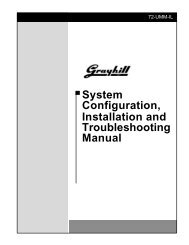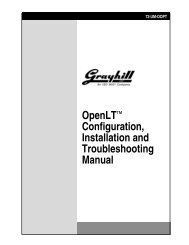DuraMax™ Tablet 8.4 - Grayhill, Inc.
DuraMax™ Tablet 8.4 - Grayhill, Inc.
DuraMax™ Tablet 8.4 - Grayhill, Inc.
- TAGS
- tablet
- grayhill
- grayhill.com
Create successful ePaper yourself
Turn your PDF publications into a flip-book with our unique Google optimized e-Paper software.
Indicators<br />
DuraMax <strong>Tablet</strong> <strong>8.4</strong> Product Guide v2.01<br />
The tri-color red/amber/green indicator on the right side of the DuraMax <strong>Tablet</strong> <strong>8.4</strong>’s external<br />
keypad indicates power status:<br />
Table 2. Power Indicator States<br />
Power Indicator Color Condition<br />
Green Fully charged – running on external power<br />
(no light) Running on battery with adequate power<br />
Amber Charging battery<br />
Blinking Red Battery power running low, or dead battery<br />
Solid Red Battery damaged, or improperly installed<br />
When the <strong>Tablet</strong>’s power indicator starts blinking red, approximately 15 minutes remain until<br />
the battery cuts out and the <strong>Tablet</strong> shuts down. In this case, even if the <strong>Tablet</strong> shuts down, just<br />
plug the <strong>Tablet</strong> into a power source to start recharging the battery.<br />
Note: A dead battery pack can be indicated by a blinking red indicator, as the battery often is still supplying<br />
a little current, even if the <strong>Tablet</strong> cannot run on the power it supplies. When a battery pack’s capacity has<br />
faded to the point of non-usability, replace it with a fresh battery pack following the steps in the next section.<br />
A power indicator displaying a constant red light indicates the <strong>Tablet</strong> cannot communicate with<br />
the battery, either because the battery pack was improperly installed or because the battery is<br />
damaged. In this case, try reinstalling the battery pack. If the indicator still shows a solid red<br />
after reinstallation, the battery may be damaged and should be replaced with a fresh battery<br />
pack. To reinstall or replace a battery, use the instructions in the next section as a guide.<br />
Note: The indicator on the left side of the keypad is another tri-color indicator that is available for use by<br />
custom application level software.<br />
Field Swapping Battery Packs<br />
Note: As batteries are charged and discharged, they naturally lose capacity. After about 300 full charges<br />
and discharges at room temperature, batteries will have about 75% of their initial capacity available. When<br />
a battery's capacity drops below your needs, the battery will need to be replaced. Charging and discharging<br />
at temperature extremes will shorten the capacity of batteries. If batteries are not fully discharged before<br />
recharging, they will retain a much higher capacity than if they are fully discharged before recharging.<br />
When you need to replace the battery:<br />
1. Close all open applications, saving application data to flash memory (My Computer |<br />
Storage) or to a storage card in the PC Card slot (My Computer | Storage Card).<br />
Note: Save your data, since any data in RAM will most likely be lost during this procedure.<br />
2. Press the Power button to place the <strong>Tablet</strong> in Suspend mode (see Table 3 on page 10).<br />
3. Using a dime or a penny, remove the two slotted screws securing the battery pack to the<br />
bottom rear of the <strong>Tablet</strong>.<br />
4. Lift the battery pack up and out of the battery bay.<br />
5. Insert a fresh <strong>Tablet</strong> battery pack into the battery bay, ensuring that the alignment tabs on<br />
the battery fit into the alignment slots and that the battery is seated in the bay.<br />
6. With a dime or a penny, reinstall the two slotted screws in the screw holes at the bottom of<br />
the battery pack.<br />
7. Press the Power button briefly to reactivate the <strong>Tablet</strong>.<br />
© 2004 <strong>Grayhill</strong>, <strong>Inc</strong>., Confidential and Proprietary Page 9