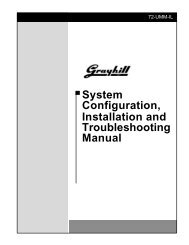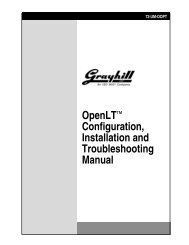DuraMax™ Tablet 8.4 - Grayhill, Inc.
DuraMax™ Tablet 8.4 - Grayhill, Inc.
DuraMax™ Tablet 8.4 - Grayhill, Inc.
- TAGS
- tablet
- grayhill
- grayhill.com
Create successful ePaper yourself
Turn your PDF publications into a flip-book with our unique Google optimized e-Paper software.
DuraMax <strong>Tablet</strong> <strong>8.4</strong> Product Guide v2.01<br />
Standard Partnership<br />
If ease of connecting and transferring data is what you want, choose the Standard Partnership to<br />
have selected data automatically synchronized each time you connect using ActiveSync.<br />
You can establish one Standard Partnership with your primary computer, or you can establish<br />
two Standard Partnerships – perhaps one with your desktop computer, and one with your laptop.<br />
Guest Partnership<br />
Choose a Guest Partnership if you share a computer with someone else, or if you are borrowing<br />
someone else’s computer. You can set up multiple Guest Partnerships.<br />
If you can’t decide on a partnership type, establish a Guest Partnership until such time that you<br />
are more comfortable with a Standard Partnership. Remember, with a Guest Partnership, you<br />
can opt for a Standard Partnership connection each time you connect.<br />
Indicating Your Partnership Choice<br />
Once you have decided on the partnership type, check the checkbox by that type, and click Next.<br />
Entering Your <strong>Tablet</strong>’s Name<br />
Enter your <strong>Tablet</strong>’s name in the next dialog box, and click Next.<br />
Note: The name you provide in ActiveSync must be the same name you gave your <strong>Tablet</strong> using the <strong>Tablet</strong>’s<br />
System Properties control panel (see page 17).<br />
Selecting Information for Synchronization<br />
If you have selected a Standard Partnership, the next dialog (see Figure 18 below) will ask you<br />
to indicate data type targets that you want to be automatically synchronized.<br />
1. Check the checkboxes by data types you want ActiveSync to automatically synchronize.<br />
2. Uncheck the checkboxes by data types that are not to be automatically synchronized.<br />
3. To customize settings for programs/files within data types, select the data type, then click<br />
the Settings… button.<br />
4. When finished, click Next.<br />
Figure 18. Selecting Data Types for Synchronization<br />
© 2004 <strong>Grayhill</strong>, <strong>Inc</strong>., Confidential and Proprietary Page 27