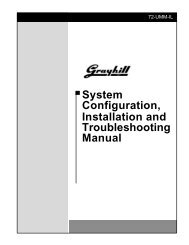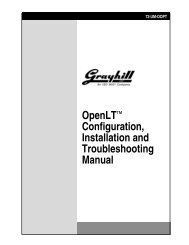DuraMax™ Tablet 8.4 - Grayhill, Inc.
DuraMax™ Tablet 8.4 - Grayhill, Inc.
DuraMax™ Tablet 8.4 - Grayhill, Inc.
- TAGS
- tablet
- grayhill
- grayhill.com
You also want an ePaper? Increase the reach of your titles
YUMPU automatically turns print PDFs into web optimized ePapers that Google loves.
Troubleshooting Guide<br />
<strong>Tablet</strong> does not turn on.<br />
Problem Cause Solution<br />
DuraMax <strong>Tablet</strong> <strong>8.4</strong> Product Guide v2.01<br />
Battery not charged. Charge or replace battery (see page 7 or page 9).<br />
Voltage dropped below a threshold,<br />
below which it does not function.<br />
Recharge or replace battery (see page 7 or page 9).<br />
Battery incorrectly installed. Ensure battery is properly installed (see page 9).<br />
<strong>Tablet</strong> is unresponsive. System crashed. Press Power >5 seconds to perform hard reset.<br />
<strong>Tablet</strong> is still unresponsive after hard<br />
reset has been performed.<br />
<strong>Tablet</strong> turns itself off. Voltage dropped below threshold,<br />
causing <strong>Tablet</strong> to shut down.<br />
<strong>Tablet</strong> does not turn on using<br />
replacement battery.<br />
Rechargeable battery does not<br />
charge.<br />
System crashed. Recycle power to all onboard devices including monitor chip:<br />
1) Remove AC adapter. 2) Remove battery for 10 minutes.<br />
3) Reinstall battery and AC adapter. 4) Press Power briefly.<br />
Recharge or replace battery (see page 7 or page 9) before<br />
pressing Power briefly to use <strong>Tablet</strong> again.<br />
Battery incorrectly installed. Ensure battery is properly installed (see page 9).<br />
Replacement battery was in storage<br />
more than a year.<br />
Power supply was removed before<br />
battery was recharged.<br />
Battery and ambient temperatures too<br />
high for <strong>Tablet</strong> to recharge.<br />
Ambient temperature too low to<br />
recharge <strong>Tablet</strong>.<br />
Recharge or replace battery (see page 7 or page 9).<br />
Consider recharging additional spare batteries to about halfpower.<br />
Reconnect to power supply and allow battery to go through<br />
full charging cycle (2 hours for 80% charge, 5 hours for<br />
100% charge).<br />
Move to a cooler spot - such as an air-conditioned room -<br />
and recharge battery. See page 7 for temperature<br />
information.<br />
Move to a warmer spot – such as a heated room - and<br />
recharge battery. See page 7 for temperature information.<br />
Battery has to be recharged too often. Battery capacity has faded. Replace battery (see page 9).<br />
Power indicator is blinking red.<br />
Power indicator is solid red.<br />
Low battery alarm sounds and/or<br />
message appears.<br />
Critical battery alarm sounds and/or<br />
message appears.<br />
Touchscreen display is not bright or<br />
dim enough.<br />
Battery charge is running low. Recharge battery (see page 7).<br />
Battery is dead. Replace battery (see page 9).<br />
Battery is incorrectly installed. Ensure battery is properly installed (see page 9).<br />
Battery is damaged. Replace battery (see page 9).<br />
Battery power reached low battery<br />
threshold set in Battery Properties.<br />
Battery power reached critical battery<br />
threshold set in Battery Properties.<br />
Brightness of display is determined by<br />
Display control panel setting.<br />
Backlight is dim. User inactivity caused <strong>Tablet</strong> to move<br />
to Dim Backlight mode.<br />
Touchscreen display is off.<br />
Tapping touchscreen menus, buttons,<br />
etc., selects incorrect items.<br />
User chose Start | Suspend or<br />
pressed Power with display on or dim.<br />
System inactivity caused <strong>Tablet</strong> to<br />
move to Display Off mode.<br />
Further inactivity caused <strong>Tablet</strong> to<br />
move to Suspend mode.<br />
Voltage dropped below a user-set<br />
threshold, causing <strong>Tablet</strong> to move to<br />
Display Off mode.<br />
Voltage dropped below a user-set<br />
threshold, causing <strong>Tablet</strong> to move to<br />
Suspend mode.<br />
Touchscreen cursor not aligned with<br />
stylus.<br />
Recharge battery (see page 7). See also Battery Properties<br />
description on page 18.<br />
Recharge battery (see page 7). See also Battery Properties<br />
description on page 18.<br />
Use the Brightness slider in the Display control panel to<br />
adjust touchscreen brightness.<br />
Touch screen to reactivate <strong>Tablet</strong>. See Power Management<br />
Properties (page 19).<br />
Press Power button briefly to reactivate <strong>Tablet</strong> (see page<br />
10).<br />
Press Power button briefly to reactivate <strong>Tablet</strong> (see page<br />
10). See also Power Management Properties (page 19).<br />
Press Power button briefly to reactivate <strong>Tablet</strong> (see page<br />
10). See also Power Management Properties (page 19).<br />
Press Power button briefly to reactivate <strong>Tablet</strong> (see page<br />
10). Recharge battery (see page 7). See also Battery<br />
Properties description on page 18.<br />
Press Power button briefly to reactivate <strong>Tablet</strong> (see page<br />
10). Recharge battery (see page 7). See also Battery<br />
Properties description on page 18.<br />
Recalibrate touchscreen using Stylus Properties control<br />
panel (see page 11). Tap OK when finished recalibrating.<br />
No sound is audible. Volume setting low or muted. Set volume to adequate level on Volume & Sounds<br />
Properties control panel. Examine settings on Output and<br />
Input tabs as well as Volume tab. When done, tap OK.<br />
© 2004 <strong>Grayhill</strong>, <strong>Inc</strong>., Confidential and Proprietary Page 33