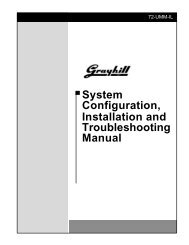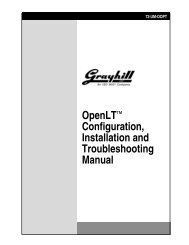DuraMax™ Tablet 8.4 - Grayhill, Inc.
DuraMax™ Tablet 8.4 - Grayhill, Inc.
DuraMax™ Tablet 8.4 - Grayhill, Inc.
- TAGS
- tablet
- grayhill
- grayhill.com
Create successful ePaper yourself
Turn your PDF publications into a flip-book with our unique Google optimized e-Paper software.
Taskbar and Start Menu<br />
DuraMax <strong>Tablet</strong> <strong>8.4</strong> Product Guide v2.01<br />
When you power on the DuraMax <strong>Tablet</strong> <strong>8.4</strong>, the taskbar with its Start button and other items<br />
will appear at the bottom of the <strong>Tablet</strong> touchscreen.<br />
Taskbar<br />
Just like the taskbar on your desktop PC, minimized programs can remain in view and be made<br />
active by tapping a program’s taskbar button.<br />
Figure 6. Taskbar<br />
The taskbar shows the time, and devices to which the <strong>Tablet</strong> is connected. It also contains:<br />
� The Start button . When tapped, the Start menu appears (see Figure 7 below).<br />
� Minimized program buttons. When tapped, programs maximize.<br />
� The Desktop button (to the right of the time display). When tapped, all applications are<br />
minimized and the user is returned to the desktop.<br />
� The Input Panel button. When tapped, the Input Panel menu displays (see Figure 8).<br />
Start Menu<br />
Tap the Start button to display the Start menu. The Start menu appears, showing the<br />
Programs, Favorites, Documents, and Settings menus, and other choices.<br />
Figure 7. Start Menu Programs<br />
© 2004 <strong>Grayhill</strong>, <strong>Inc</strong>., Confidential and Proprietary Page 15