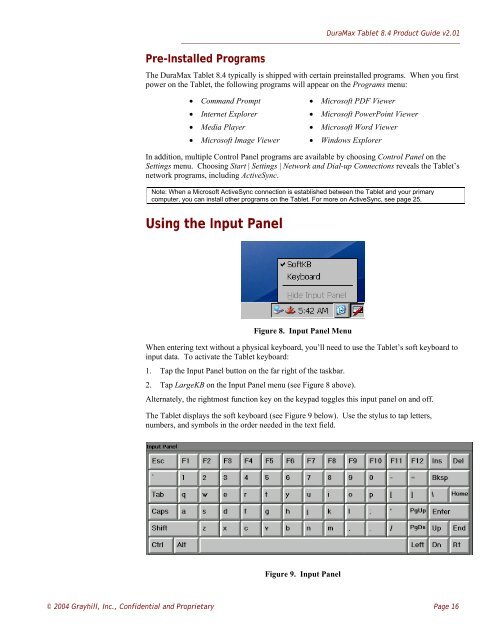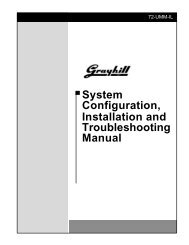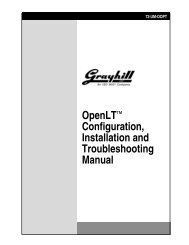DuraMax™ Tablet 8.4 - Grayhill, Inc.
DuraMax™ Tablet 8.4 - Grayhill, Inc.
DuraMax™ Tablet 8.4 - Grayhill, Inc.
- TAGS
- tablet
- grayhill
- grayhill.com
Create successful ePaper yourself
Turn your PDF publications into a flip-book with our unique Google optimized e-Paper software.
Pre-Installed Programs<br />
DuraMax <strong>Tablet</strong> <strong>8.4</strong> Product Guide v2.01<br />
The DuraMax <strong>Tablet</strong> <strong>8.4</strong> typically is shipped with certain preinstalled programs. When you first<br />
power on the <strong>Tablet</strong>, the following programs will appear on the Programs menu:<br />
• Command Prompt • Microsoft PDF Viewer<br />
• Internet Explorer • Microsoft PowerPoint Viewer<br />
• Media Player • Microsoft Word Viewer<br />
• Microsoft Image Viewer • Windows Explorer<br />
In addition, multiple Control Panel programs are available by choosing Control Panel on the<br />
Settings menu. Choosing Start | Settings | Network and Dial-up Connections reveals the <strong>Tablet</strong>’s<br />
network programs, including ActiveSync.<br />
Note: When a Microsoft ActiveSync connection is established between the <strong>Tablet</strong> and your primary<br />
computer, you can install other programs on the <strong>Tablet</strong>. For more on ActiveSync, see page 25.<br />
Using the Input Panel<br />
Figure 8. Input Panel Menu<br />
When entering text without a physical keyboard, you’ll need to use the <strong>Tablet</strong>’s soft keyboard to<br />
input data. To activate the <strong>Tablet</strong> keyboard:<br />
1. Tap the Input Panel button on the far right of the taskbar.<br />
2. Tap LargeKB on the Input Panel menu (see Figure 8 above).<br />
Alternately, the rightmost function key on the keypad toggles this input panel on and off.<br />
The <strong>Tablet</strong> displays the soft keyboard (see Figure 9 below). Use the stylus to tap letters,<br />
numbers, and symbols in the order needed in the text field.<br />
Figure 9. Input Panel<br />
© 2004 <strong>Grayhill</strong>, <strong>Inc</strong>., Confidential and Proprietary Page 16